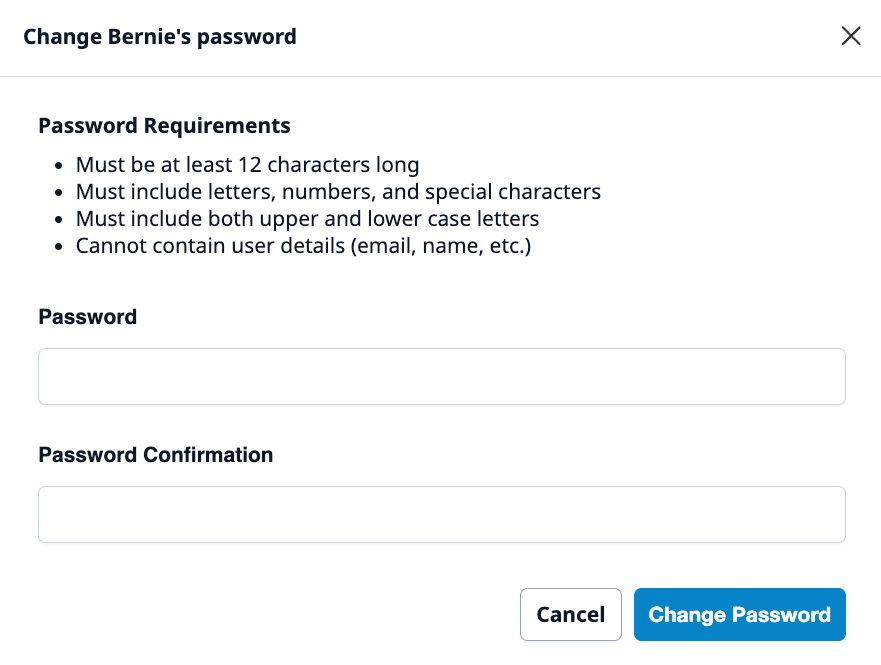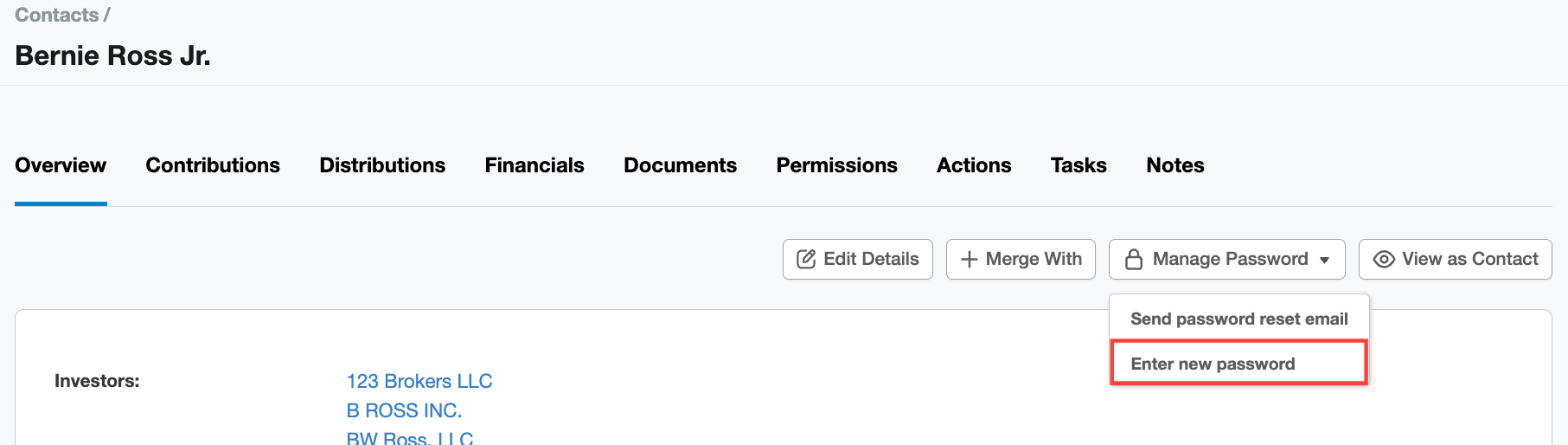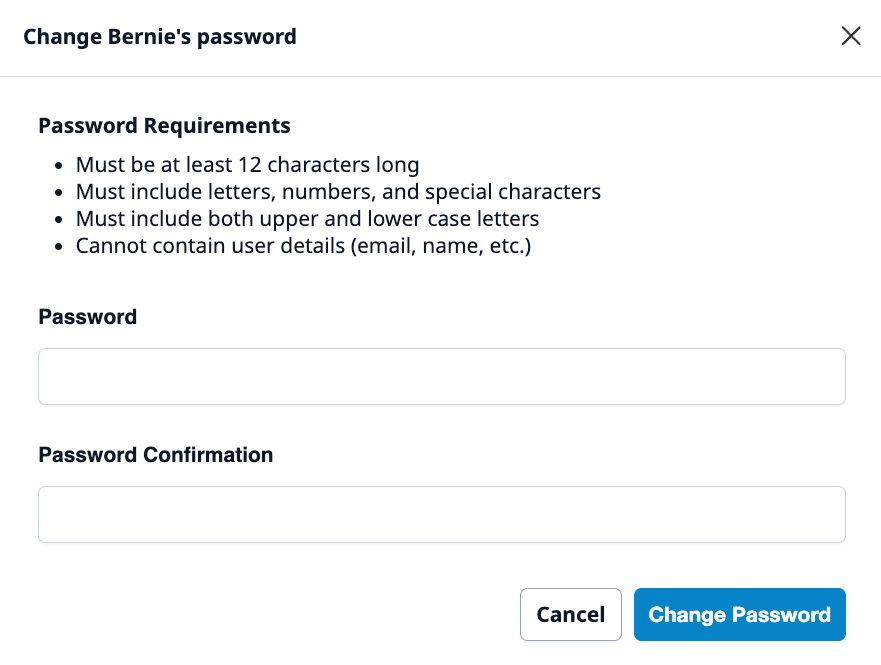Reset a Contact's Password
Admins can send password reset email to contacts or change the password directly on the portal on their behalf.
NOTE: Contacts can also reset their passwords by clicking the Forgot your password? link on the login page.
Send Password Reset Email
- Click Contacts from the main menu.
- Use the search for the contact you'd like to reset the password.
Click the Manage password button and select Send password reset email.

- Confirm the email content in the Send password reset email popup then click Send email.
IMPORTANT: Password request emails will expire for security reasons. The email's expiry date is noted in the email popup dialog.
Enter New Password
- Click Contacts from the main menu.
- Use the search to locate the contact you'd like to reset the password.
Click the Reset password button and select Enter new password.
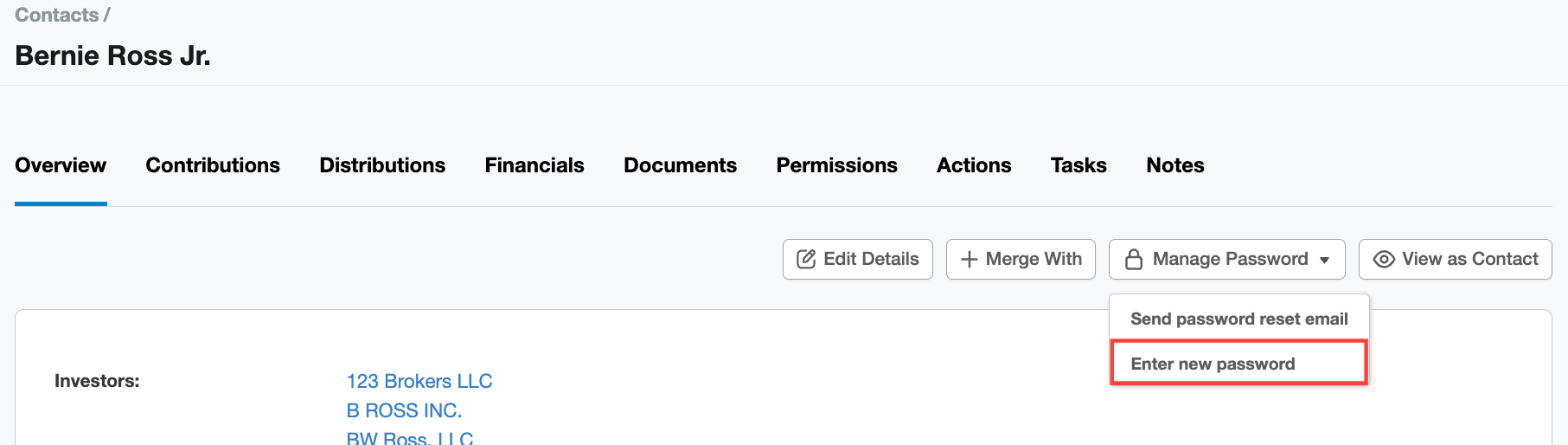
In the Change Password popup, type in a secure password, confirm the password and click Change Password.