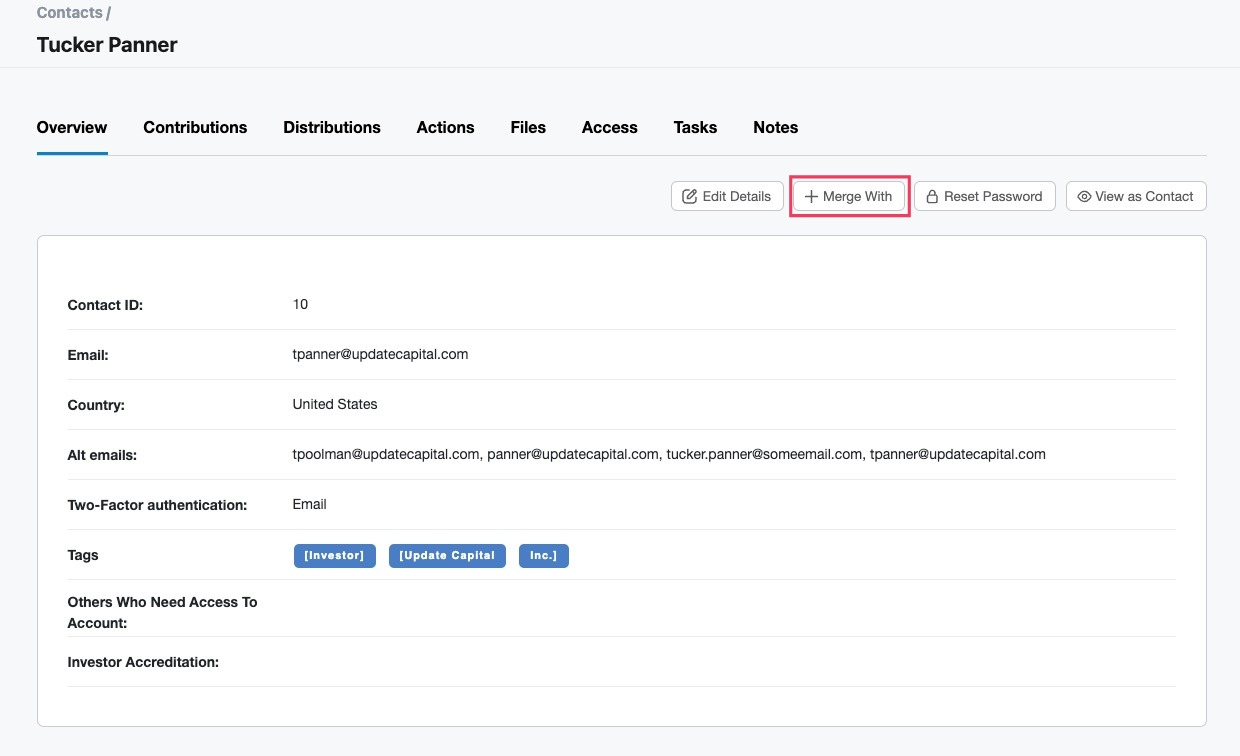Merge Contacts
Over time, you might find that you have multiple contact profiles for the same person in the portal. A simple remedy is to merge all of the contact profiles into one master profile so all data lives under one contact. Ultimately, merging contacts creates one login that can access the information instead of multiple logins for that particular contact.
To Merge Contact
- First, locate the email address of the contact you want to remove and merge into the primary user.
- Copy this email address as it will be used in Step #5 below.
- Next, navigate to the contact profile you want to make the primary login contact. This contact will receive all the merged data.
On the page of the contact that will be merged, click Merge with.
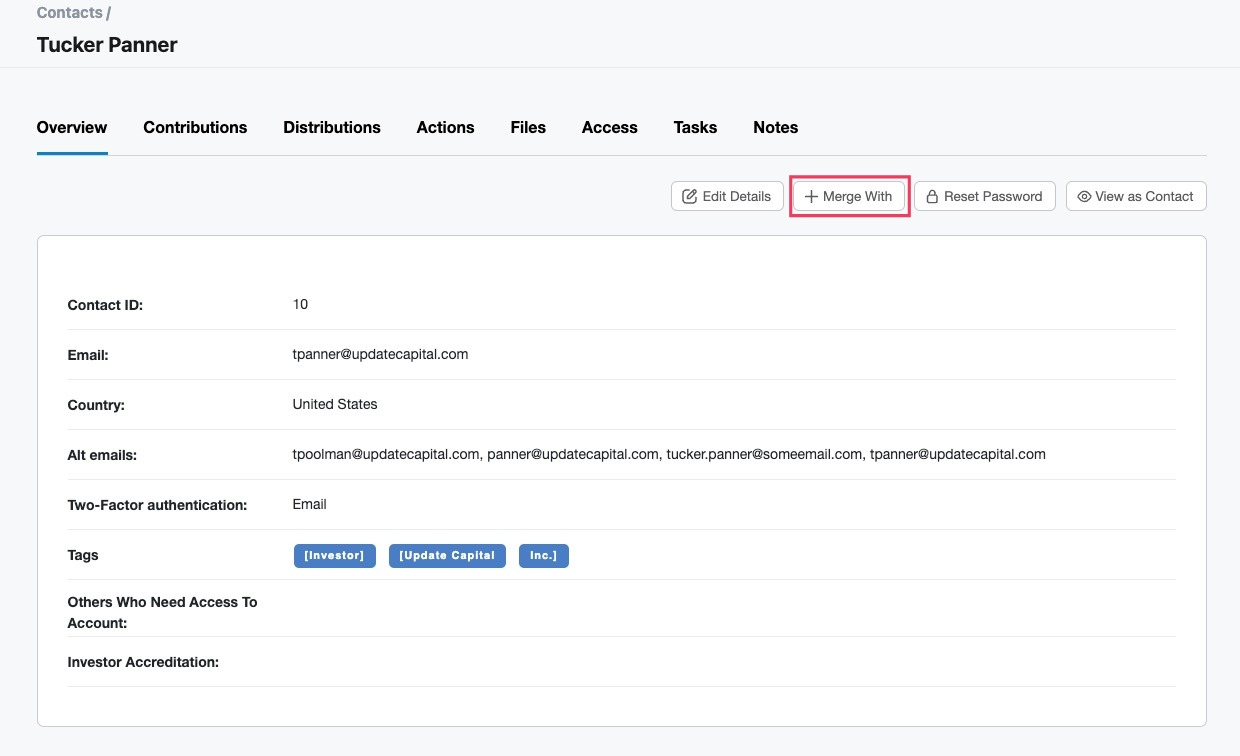
Then, enter the email address of the contact you want to merge into this contact (the email you copied in Step #2).

- Click OK
- At this point, all investments and entities belonging to the merged contact will be migrated to the primary contact, and the merged contact email will be added as an alternate email to the primary contact you merged into.
A green banner appears once contacts have been successfully merged. Consider reviewing and removing the now redundant old contact. In this example, Tucker Panner (tucker.panner@someemail.com)