Assign Actions to the Requests Tab
Assigning actions on the Requests Tab ensures all newly accepted investment requests are required to be completed shortly after the request is submitted. This includes actions such as document signing, profile updates, and next step instructions. Applying these actions proactively at the fund level helps minimize the effort required to coordinate with individual investor contacts, creating a more efficient and streamlined process.
IMPORTANT: Actions must be created before they can be assigned. Ensure you have created the required actions beforehand by referencing the article How to Create Login Actions on Sensr Portal.
- From the Functions menu click on Actions.
- Review the list of Actions to ensure your actions are organized in the correct order that you want them to appear for any specific fund. If needed, create new actions to meet your needs.
NOTE: Actions are initiated in the order they appear from the top down in Functions. For example in the image below, if you want to assign two actions to the Cambie Apartments, listed under the Description column, you see the action Cambie Apartments - Profile Update which would be launched first. Once completed by the contact, the second action Cambie Apartments - Wire Instructions would be launched next.
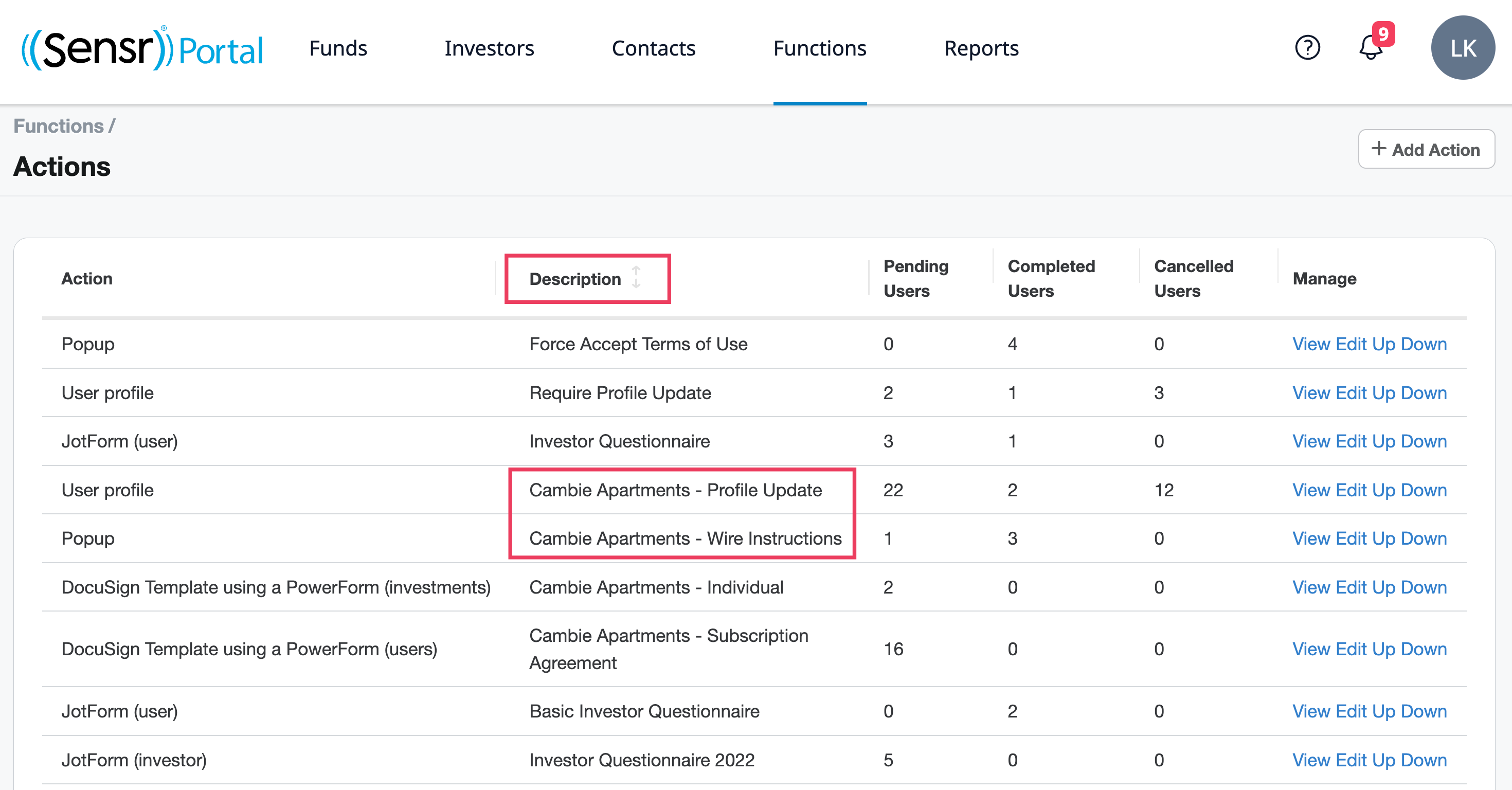
- To change the order of any actions you want, click the Up or Down option to the right under the Manage column. Now you are ready to assign the action(s).
- From the related Funds page navigate to the Requests tab and click on the Actions button.
Use the checkboxes to select which action(s) you want all investment requestors to complete once their investment request has been accepted.

TIP: Check the box Notify contacts of pending actions via email to let investment owners know they have outstanding actions to complete.
- Click Save when you are ready to apply the action(s). Actions will begin when an investment request is accepted.

