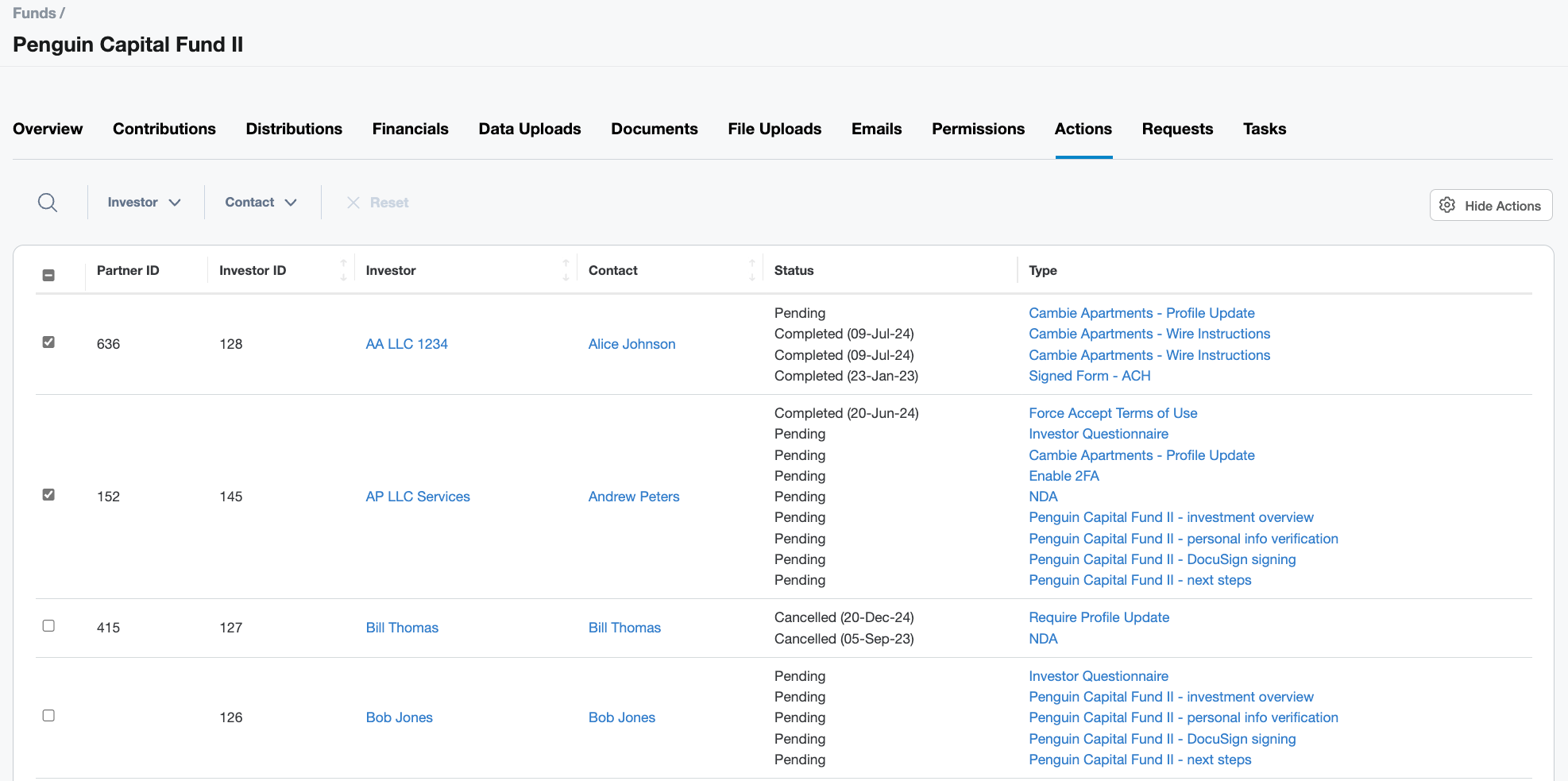Fund Details Page: Actions Tab
Actions are an effective way to engage investors and contacts while requiring the submission of vital information such as subscription documents and signed ACH forms. Actions are also useful to ensure investors and contacts complete various tasks, like updating their profiles and reviewing time-sensitive tax files. All these details are centralized on the Fund page.
The Actions tab lists all existing and pending actions assigned to each investor and contact for the related fund. The information on the Actions tab is organized in table format to cover the following layout:
- Partner ID
- Investor ID
- Investor
- Contact
- Status
- Type

Search and Filter
Use the search and filters - Investor and Contact - to locate actions assigned to a specific investor or contact. To clear the search and filter, simply click on Reset Filters.
Show Actions Button
Clicking the Show Actions button displays a table below the list of investors of all the actions that have been created in the system and the existing actions that are already assigned to investors of the related fund indicated by blue check marks.
Assign Actions
- Click Show Actions button.
Select the investor in the top table using the checkboxes.
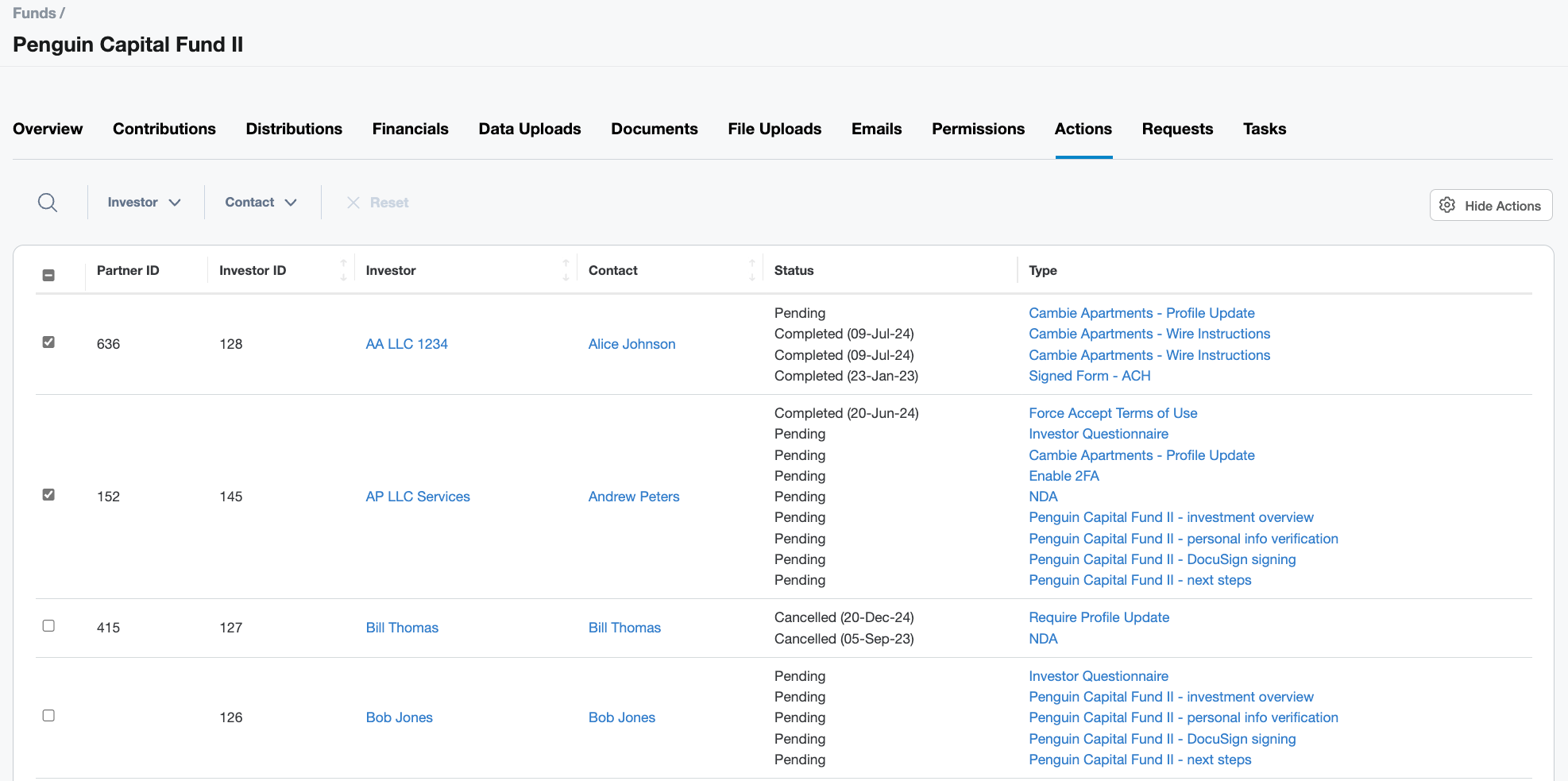
3. In the Actions table below, select the action(s) you want to assign.

4. Below the table, click the applicable options using the checkboxes and click on the Add Actions button.

5. A green banner appears confirming the addition of actions.
View, Edit and Delete Actions
On the main table, click on the action name located in the Type column.

- This brings you to the Login Action Item Details page. To edit the action, click on the action name. In this example, we would click on Fund Signature Request which opens the action page to make any necessary modifications. Should you need to delete the action, click on the Delete Login Action Item button.

IMPORTANT: Deleting an action at this level will remove it from the main list of Actions on your system. Proceed with caution.
TIP: To learn more about the different types of actions, and how to set up and edit actions, click here.