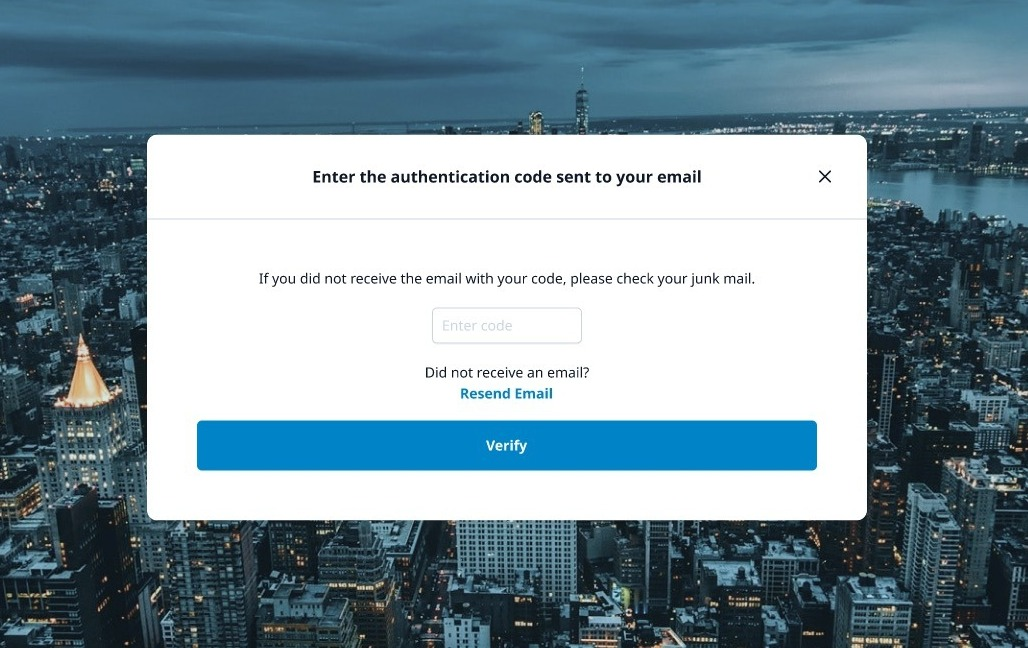Settings: Manage 2FA
On the Investor Portal, you can access your settings directly in the contact menu located in the upper right corner under your initials. Here you can do multiple things such as add an authenticator app, update your password, and set email receipt preferences.
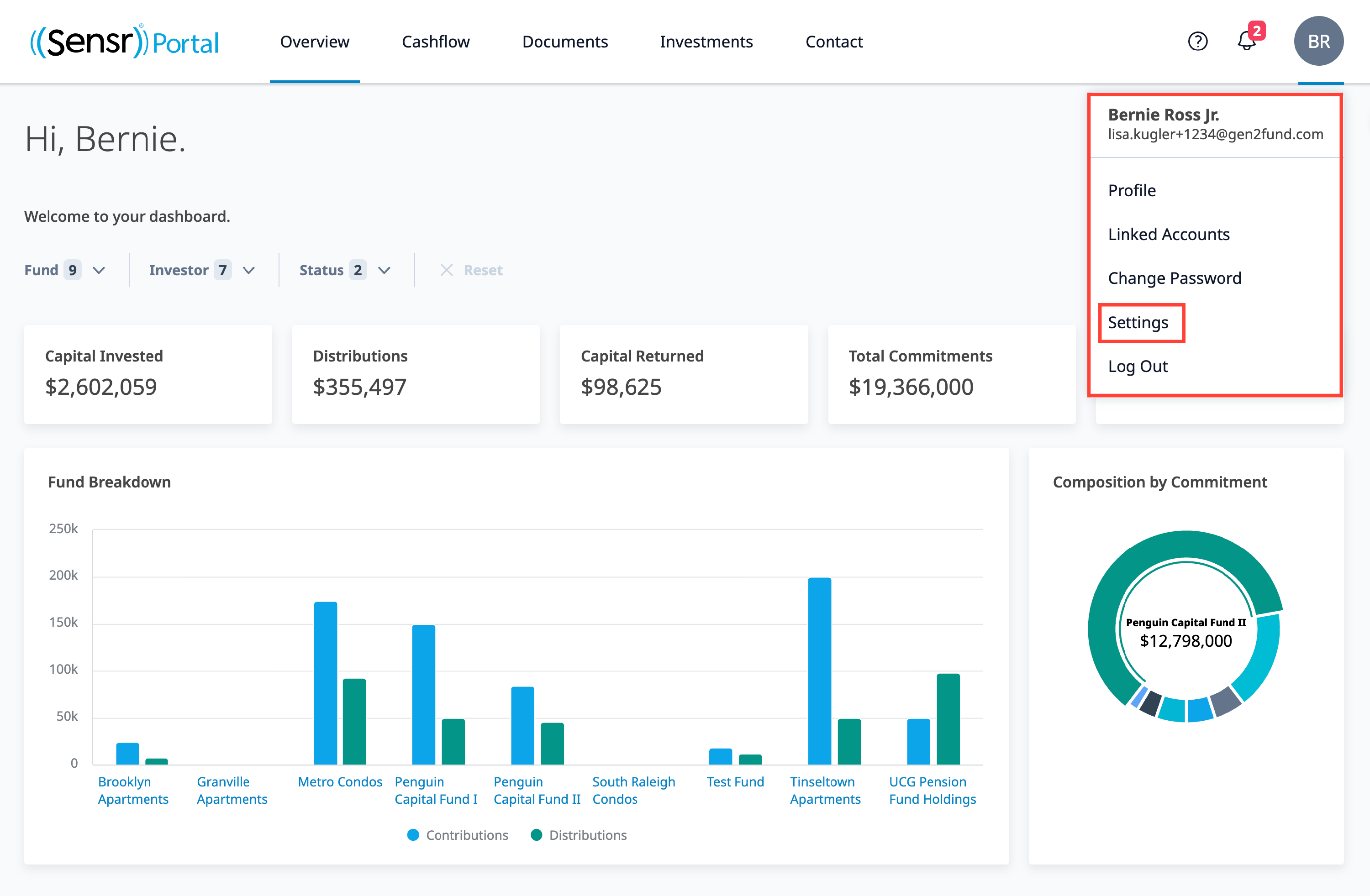
The Settings menu is organized in two tabs:

Security
Under the Security tab, you can view the current 2FA app setup type. Email 2FA is enabled by default while adding an App Authenticator is optional. However, you can remove a 2FA App Authenticator in which case it will revert to the default email 2FA. You can also be able to change or reset password under the Security tab.
TIP: Click the Change Password button to update your password. A popup appears for you to complete this action and confirm the change.
Add App Authenticator
- On the Security tab, click the Add App Authenticator button as seen above.
- Scan the QR code with your authentication app of choice and enter the verification code.

- Click Add Authenticator.
- Once completed, a popup appears to notify you that you have successfully added an authenticator.
NOTE: If you already have an app authenticator enabled, the button will say Remove App Authenticator.
IMPORTANT: If there is an error in adding the Authenticator app, contact your Fund Administrator.
Remove App Authenticator
If an App Authenticator has already been added and you would like to remove it and perhaps change to a different app authenticator, navigate to the Security tab.
- Click on the Remove App Authentication button.
- In the popup that appears, enter the code sent by your authenticator app. Refer to the image below.

- Click the Remove Authenticator button.
Receive and Enter 2FA Codes
Upon login to the Investor portal, you are prompted to enter a 2FA code. This code is either emailed or sent to you by an authenticator app. The images below reference where to enter a 2FA Authentication code sent by email or App to understand what to look for on your desktop or mobile devices.
2FA Authentication Sent by Email
|
2FA Authentication Provided by App
|
TIP: Sensr Portal is compatible with several different authenticator apps, such as Google Authenticator, Authy, Microsoft Authenticator, LastPass Authenticator, etc. If you already use an authenticator app, we suggest using the one you have.
Change Password
You can reset your password easily by selecting Change Password on the Profile Menu or on the Security tab. Verify the current password, enter and confirm the new password, and click Update.
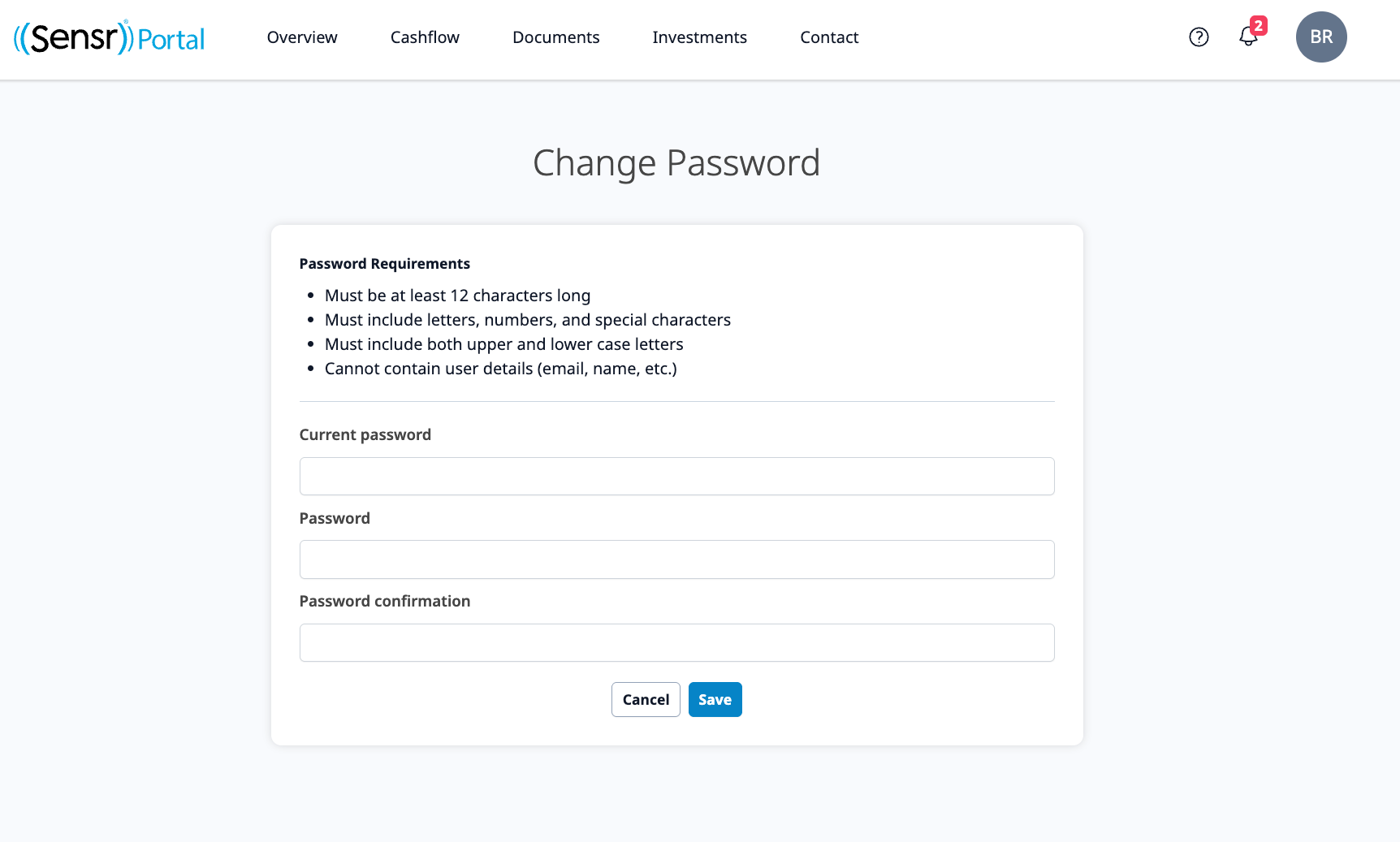
Email Settings
Under the Email Settings tab, you can view your email receipt preference and modify it if needed.