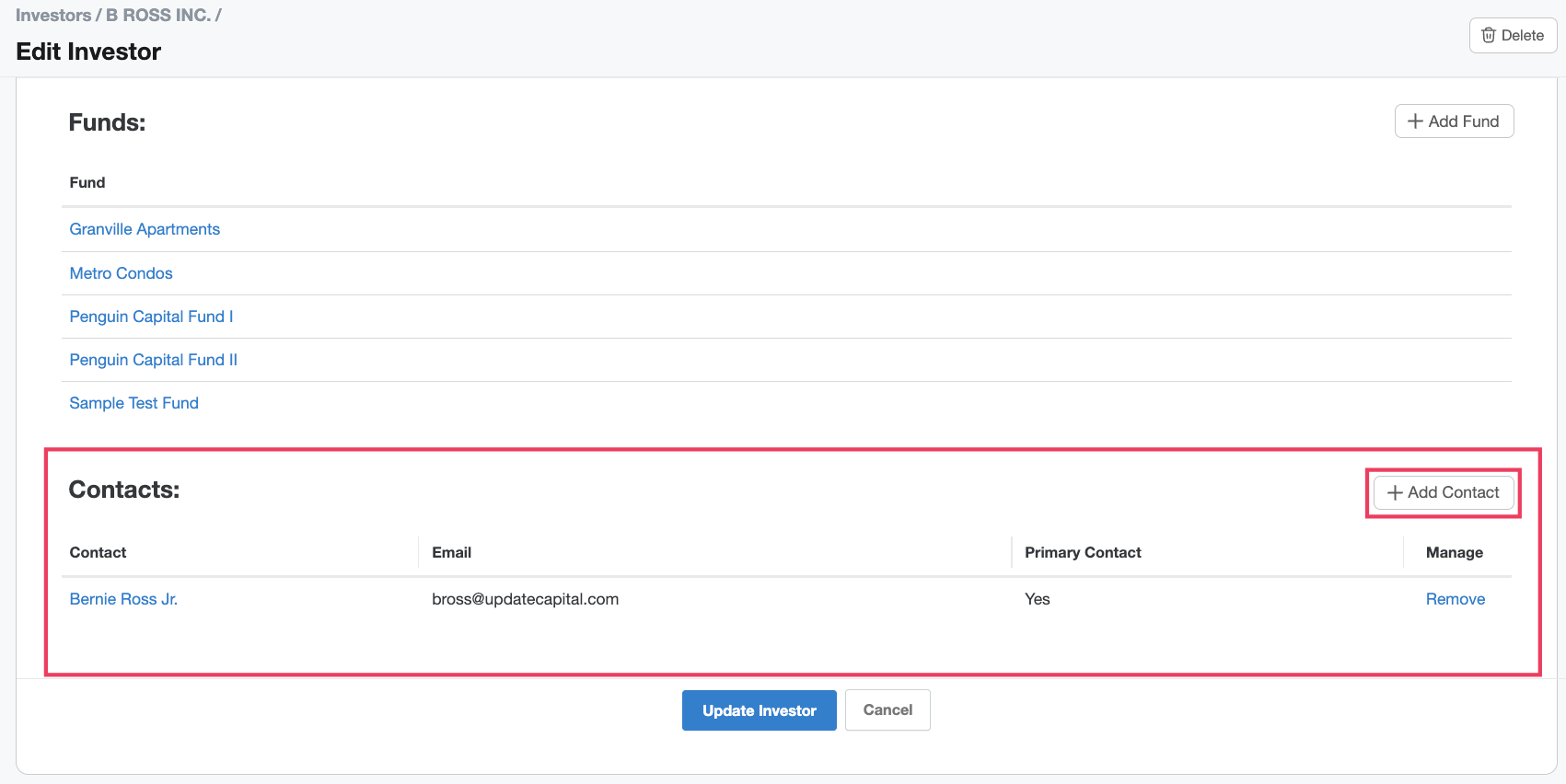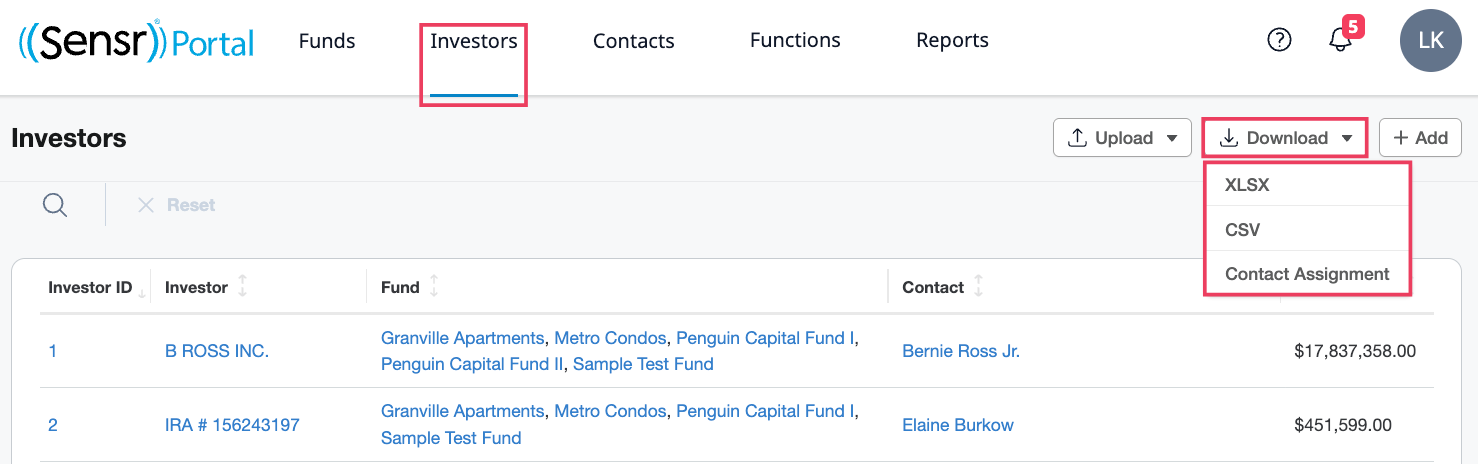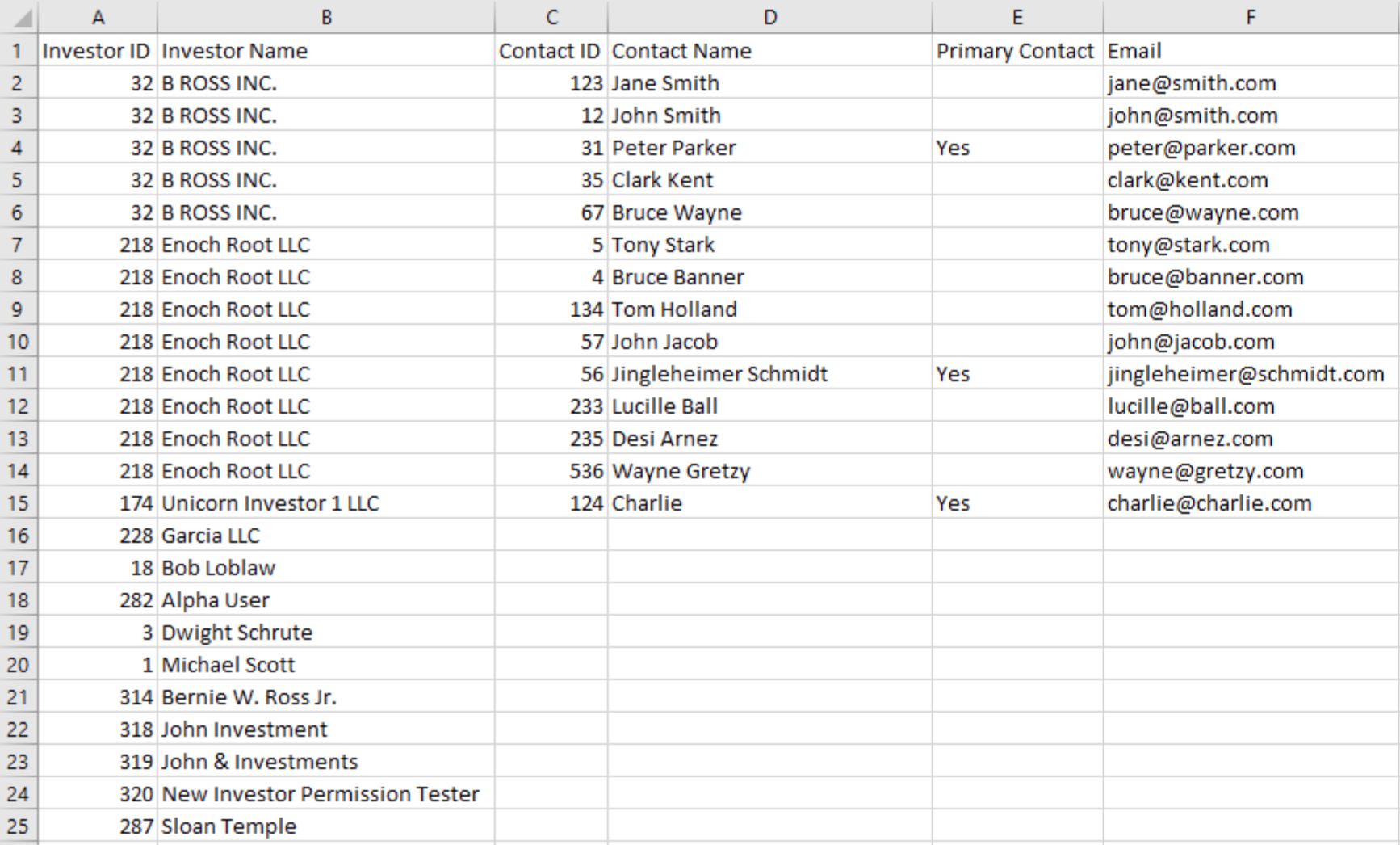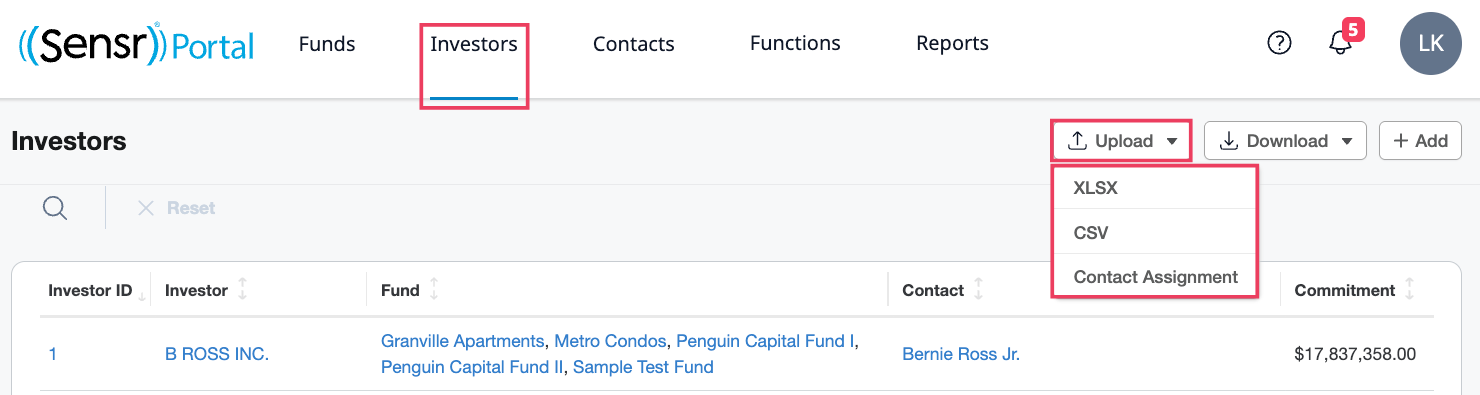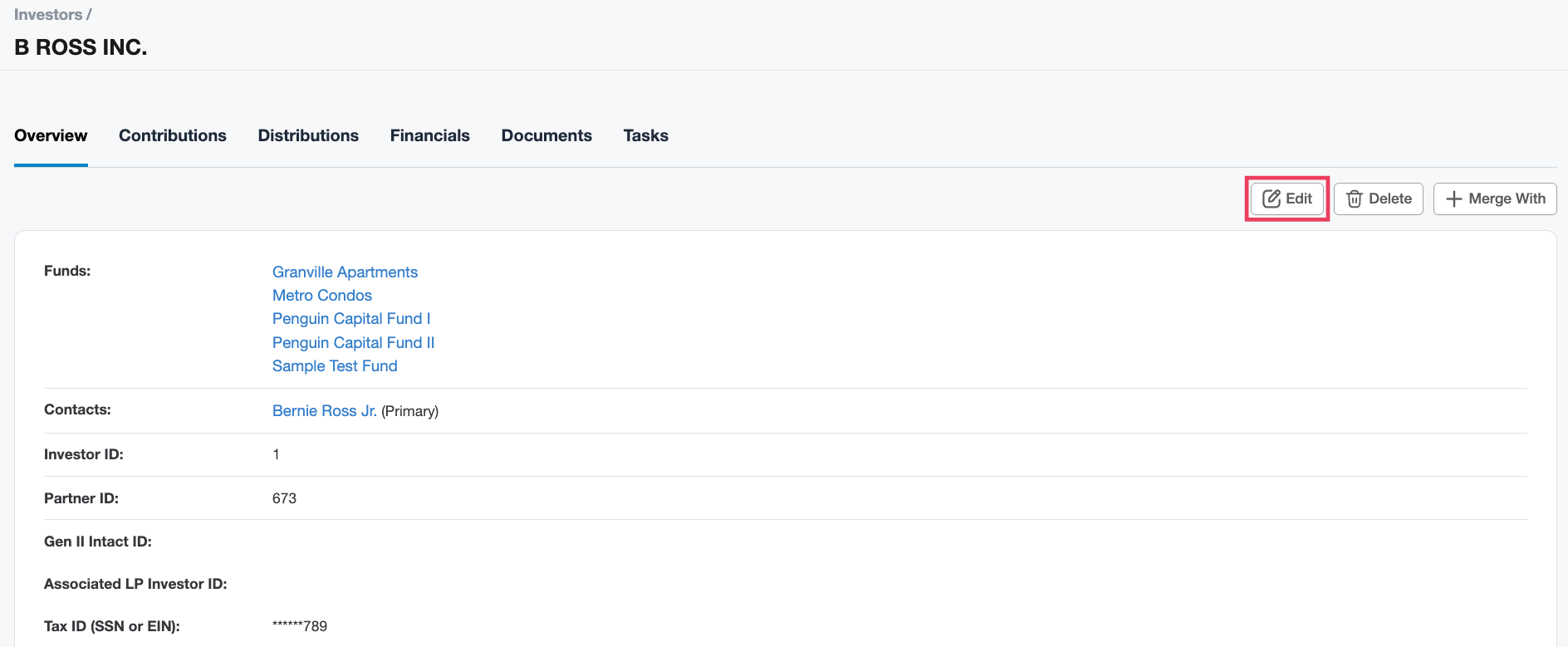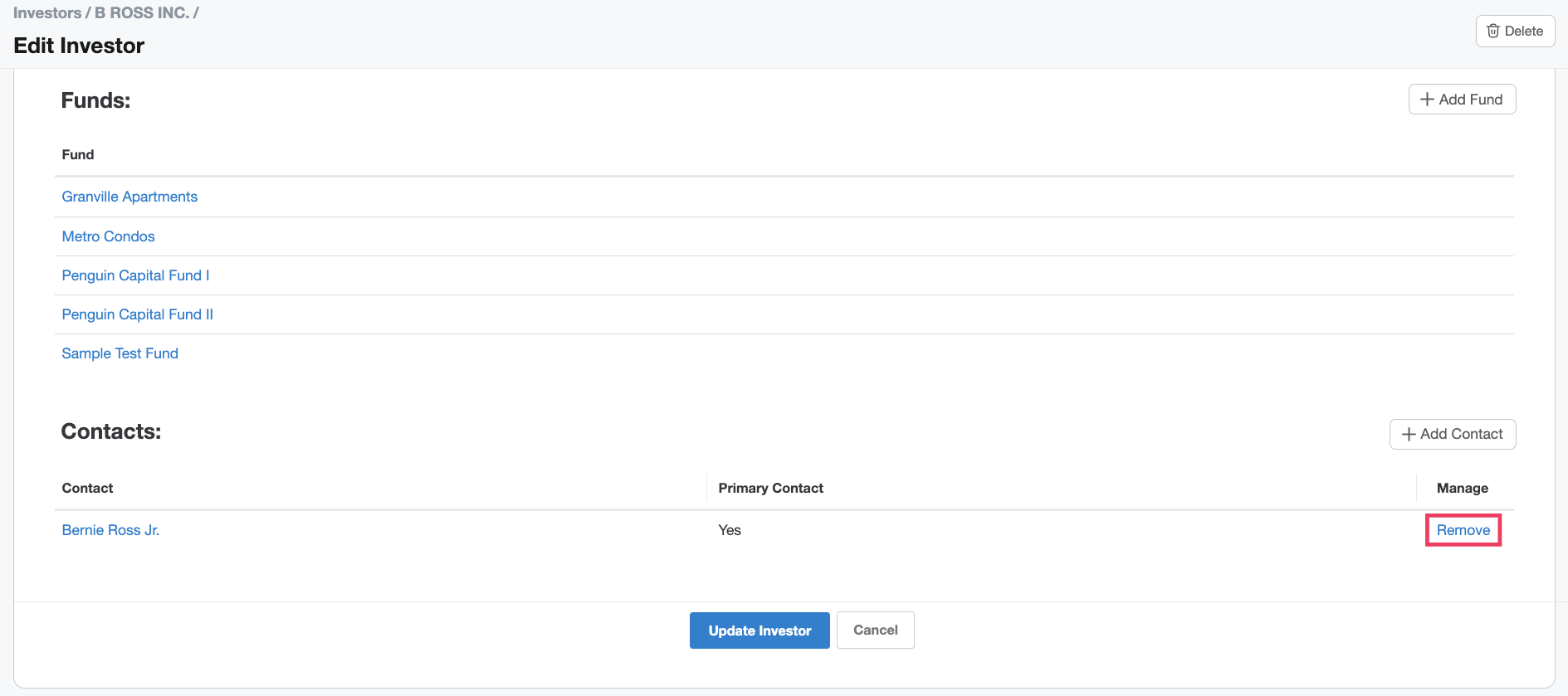Assign Contacts to an Investor
You must assign contacts to investors to ensure each investor can be assigned to funds. With this feature, you can:
- Assign contacts to investors.
- Remove contacts from investors.
- Designate or change the primary contact for each investor.
IMPORTANT: You cannot add new contacts or new investors, or remove them from the system with this feature.
Assign Contacts to an Investor Individually
- Navigate to the Investor page, select the desired investor.
- On the Investor Details Page: Overview tab, click on the Edit button.
Locate the Contact section at the bottom of the page and click on +Add Contact to select the contact you want to assign to the investor. If you have other contacts assigned already, they will appear on the table.
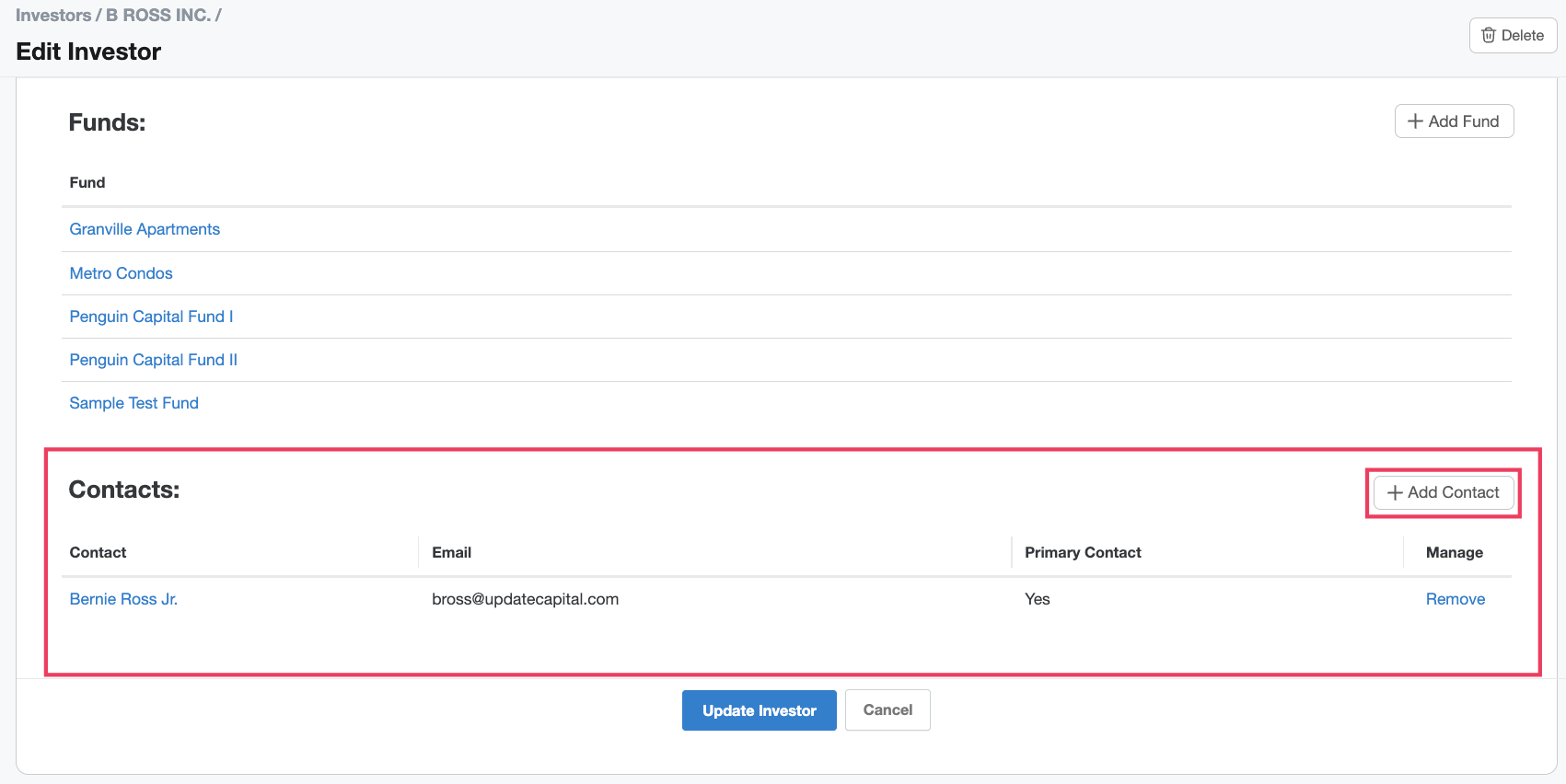
- In +Add Contact page, select the contact from the dropdown. Check the Primary Contact box if this contact is the primary contact.
- Click Add Contact.
- Then, click Update Investor.
Assign Contacts to Investors in Bulk
On the Investors page, click the Download button. Select Contact Assignment template from the menu.
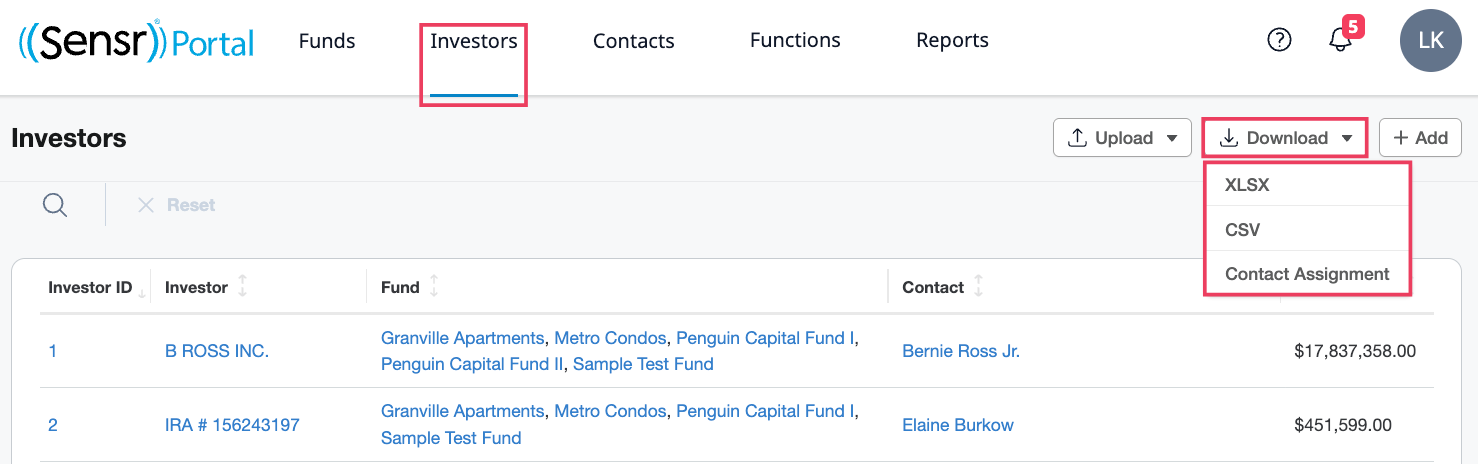
The downloaded file will reflect the data already in the system (e.g., existing Contact Investor assignments).
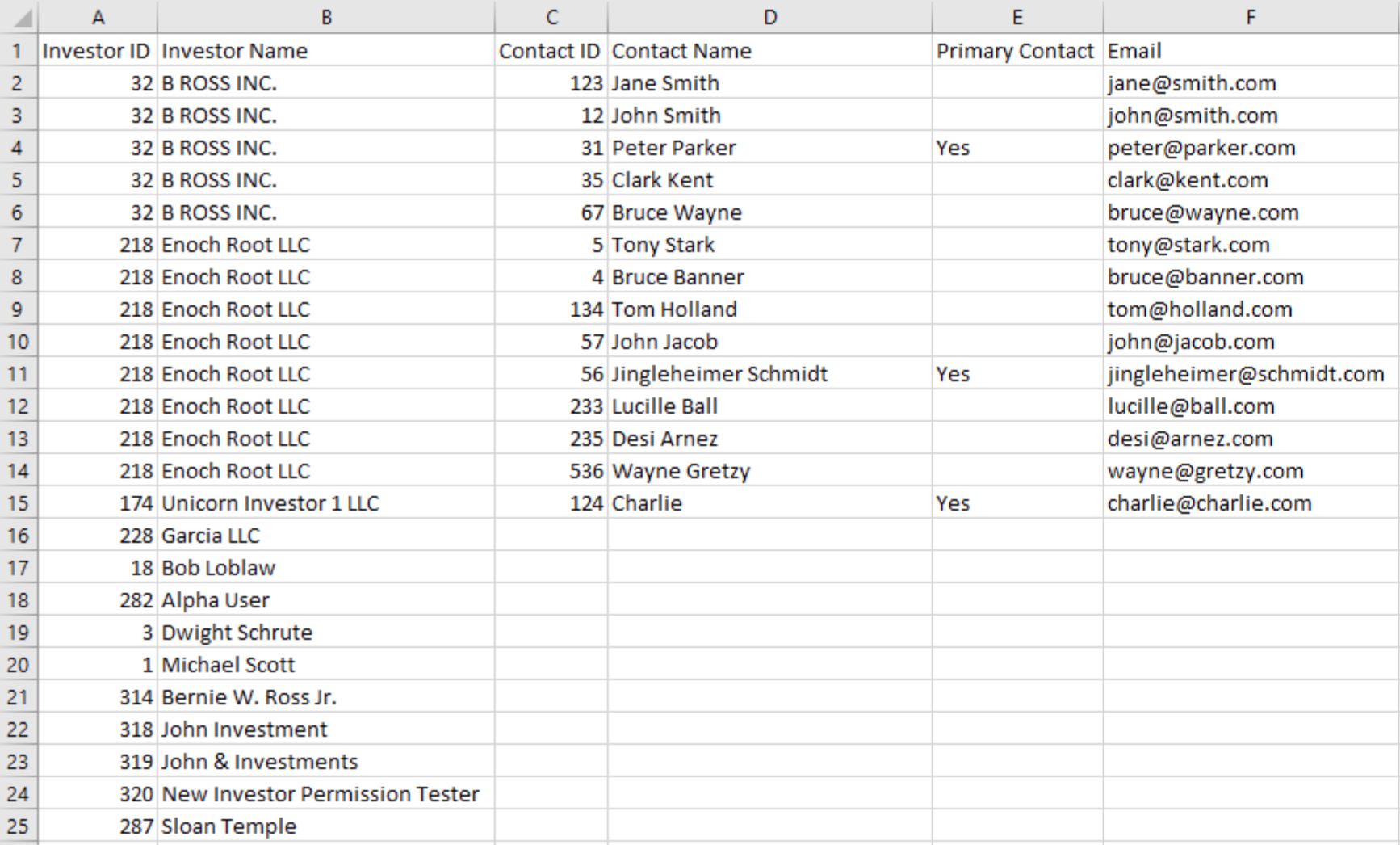
- Provide the most up-to-date investor fund assignments and save the file.
- Add the contacts you want to assign to investors (see the red box area in the image below). Ensure Investor ID, Contact ID are always provided. The remaining columns are optional.
- Remove any contacts that you want to remove from an investor. (e.g. notice Bruce Wayne - Contact ID=67 is removed in the upload file sample below)
- Remove any investors whose assignments do not need to be changed. (remove the entire row, not just the investor names)
Designate or remove Primary contact, as required.

- Click Upload and select Contact Assignment. Select the prepared file.
A popup will appear with a message to verify the action. Click Okay to proceed with the update or click Cancel.
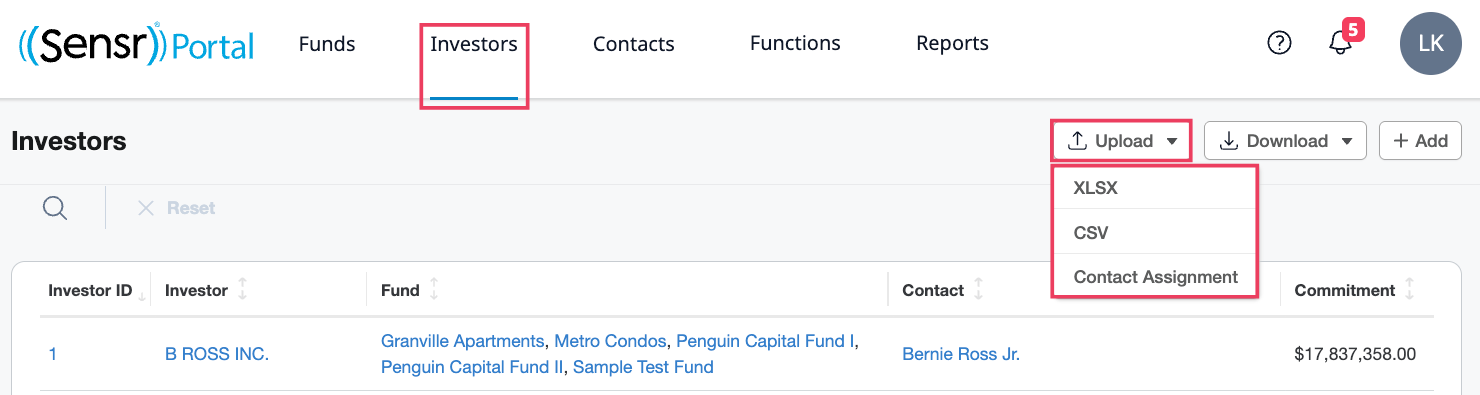
Troubleshooting
If there are any failures, a yellow banner will appear to alert you. The types of errors you may see include:
ERROR MESSAGE |
SOLUTION |
|
| Import failed: unexpected file format. Only XLSX and CSV are supported. | Solution: check the file format and make sure it is XLSX or CSV. | |
| Import failed: unexpected number of columns. Import file must have exactly 6 columns. | Solution: make sure all 6 columns are there. | |
| Import failed: Investor ID 46 does not exist. | Solution: make sure the upload file does not contain an investor that has not been added to the system already. | |
| Import failed: Contact ID 132 does not exist. | Solution: make sure the upload file does not contain a contact that has not been added to the system already. | |
| Import failed: the Investor ID 567 does not have a Primary contact assigned. | Solution: Check all the records for Investor 567 and make sure exactly one of the contacts has 'yes' in the primary contact column. | |
| Import failed: The Investor ID 567 has more than one Contact assigned as the primary contact. Correct the data and try again. | Solution: Check all the records for Investor 567 and make sure only one of the contacts has 'yes' in the primary contact column. |
How to Remove Contacts from an Investor
From the Investor page, click on Edit.
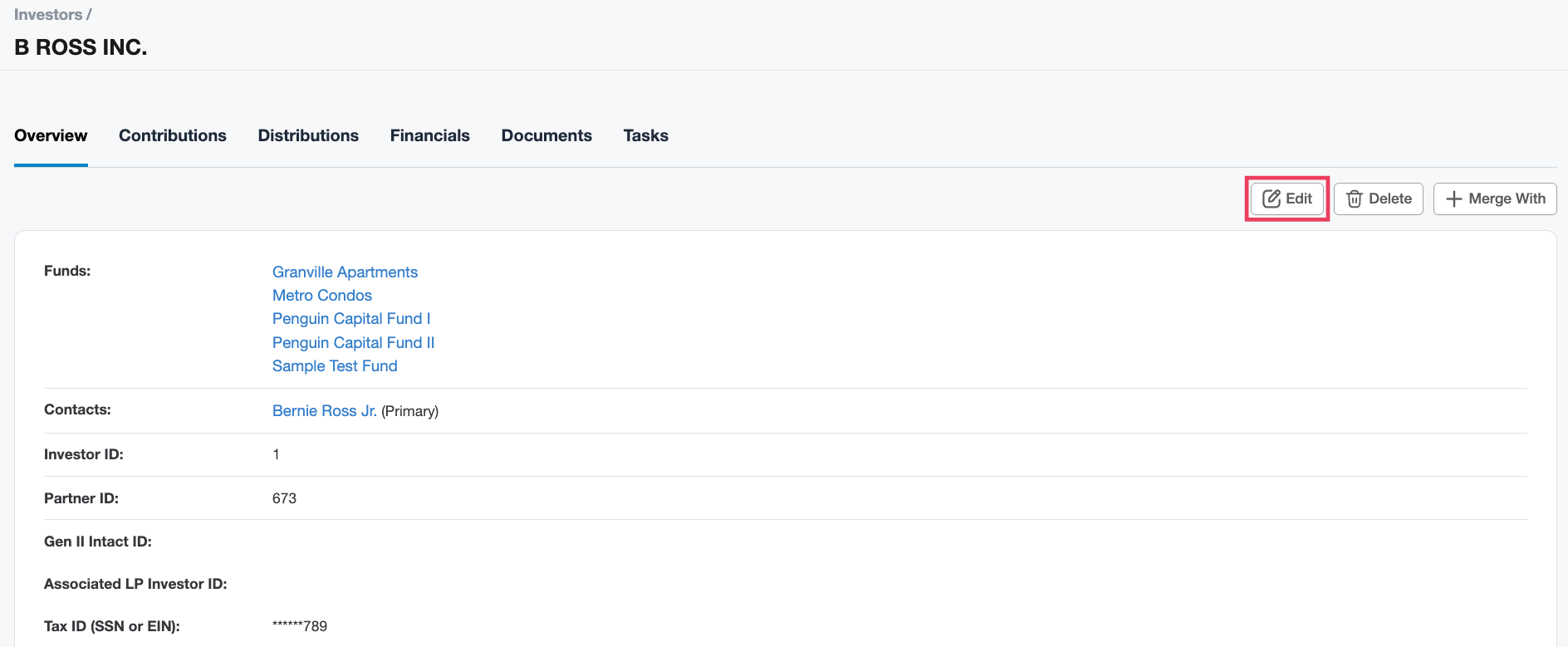
Scroll down to Contact section and locate the desired contact and click Remove. This will only delete the assignment and does not remove the contact from the system.
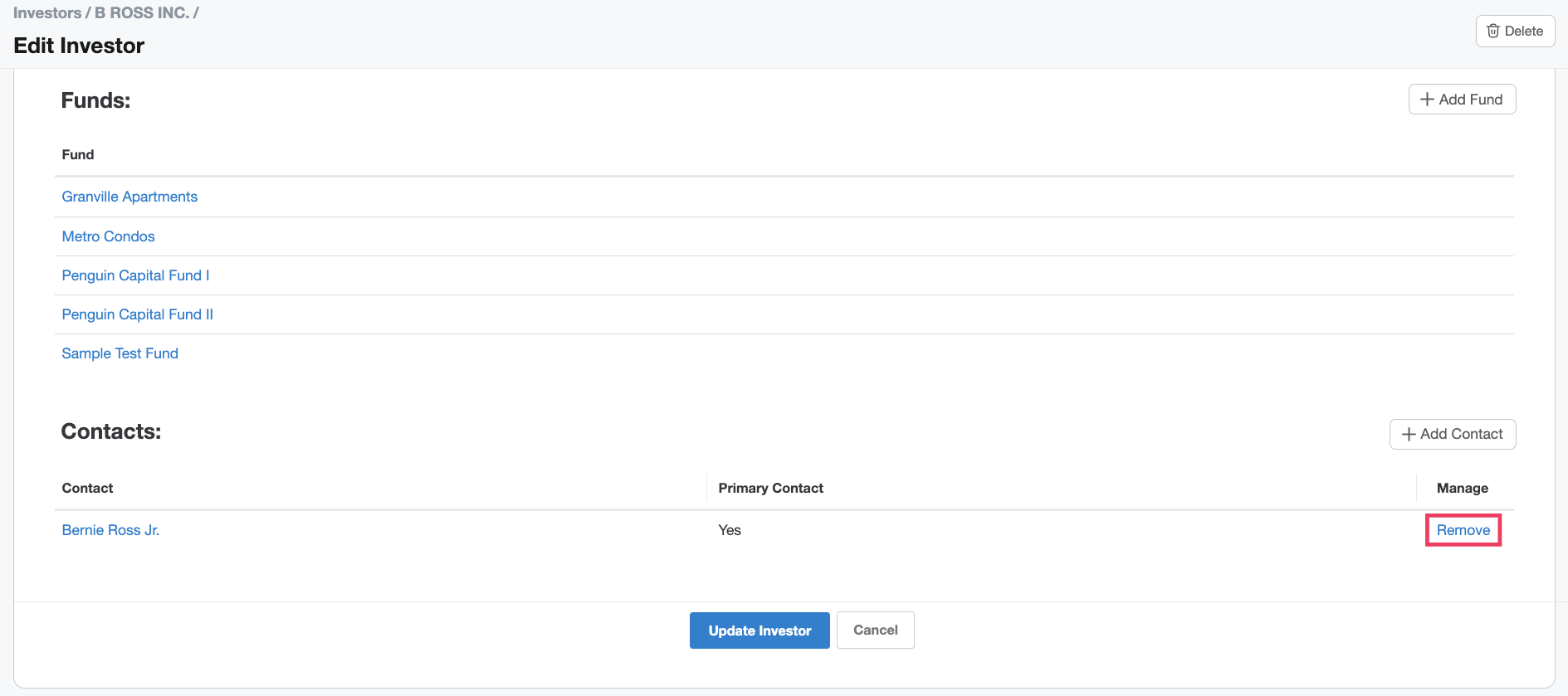
3. Click Update Investor to save changes.