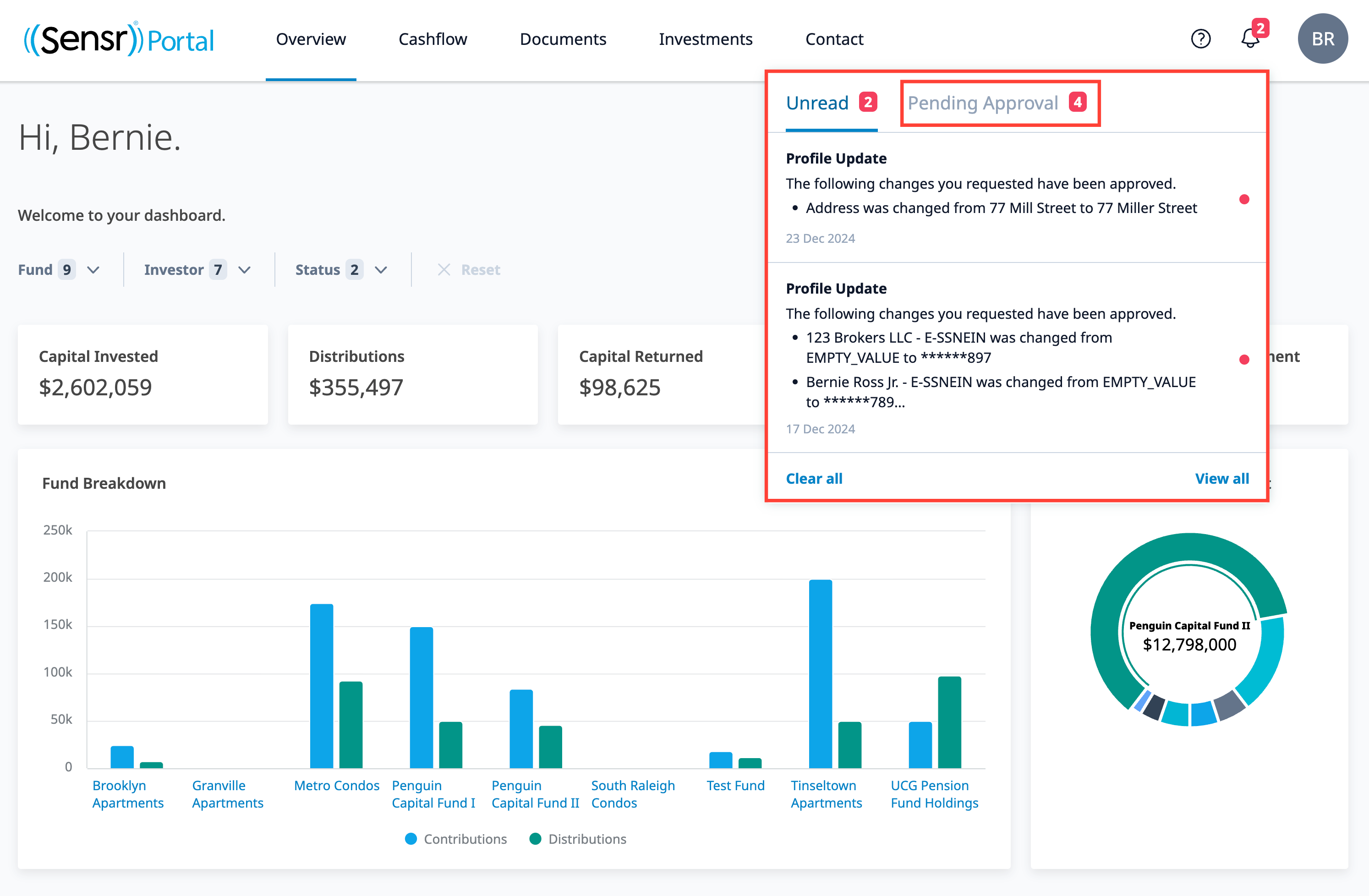Portal Notifications
Overview
Investors have access to all their information in the Sensr Portal. Here they can view investments, current opportunities, distributions, and documents. Investors can also update their profiles and sign subscription documents when needed. Each time an investor makes a change on the portal; they can view it through the portal notifications bell icon seen below.
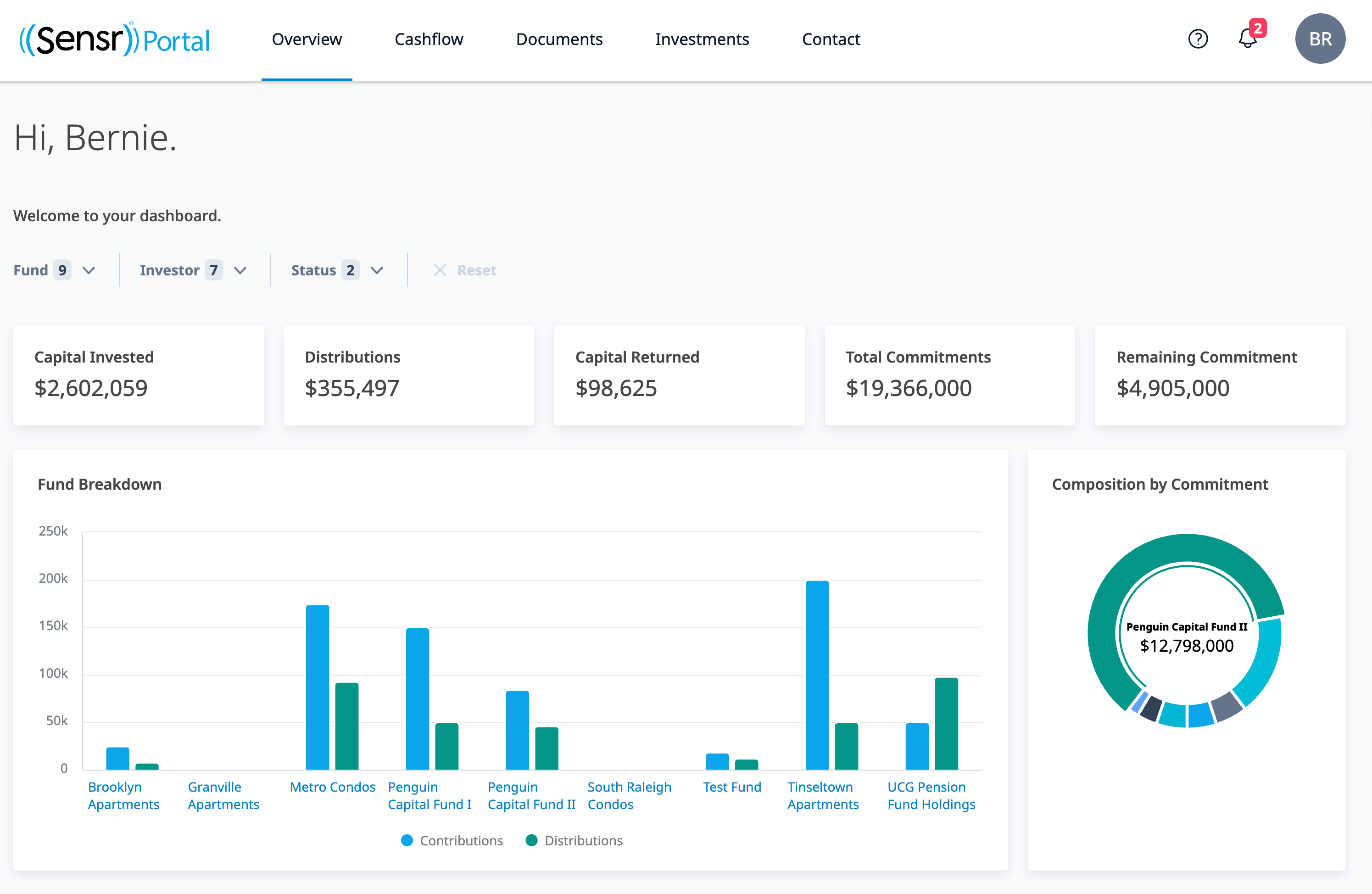
NOTE: These change requests are subject to Admin approval. Admins are notified in real-time when a contact submits profile changes while the investor has visibility directly in the portal.
Notifications
Click on the bell icon to view all notifications, including unread notifications as well as those pending approval.
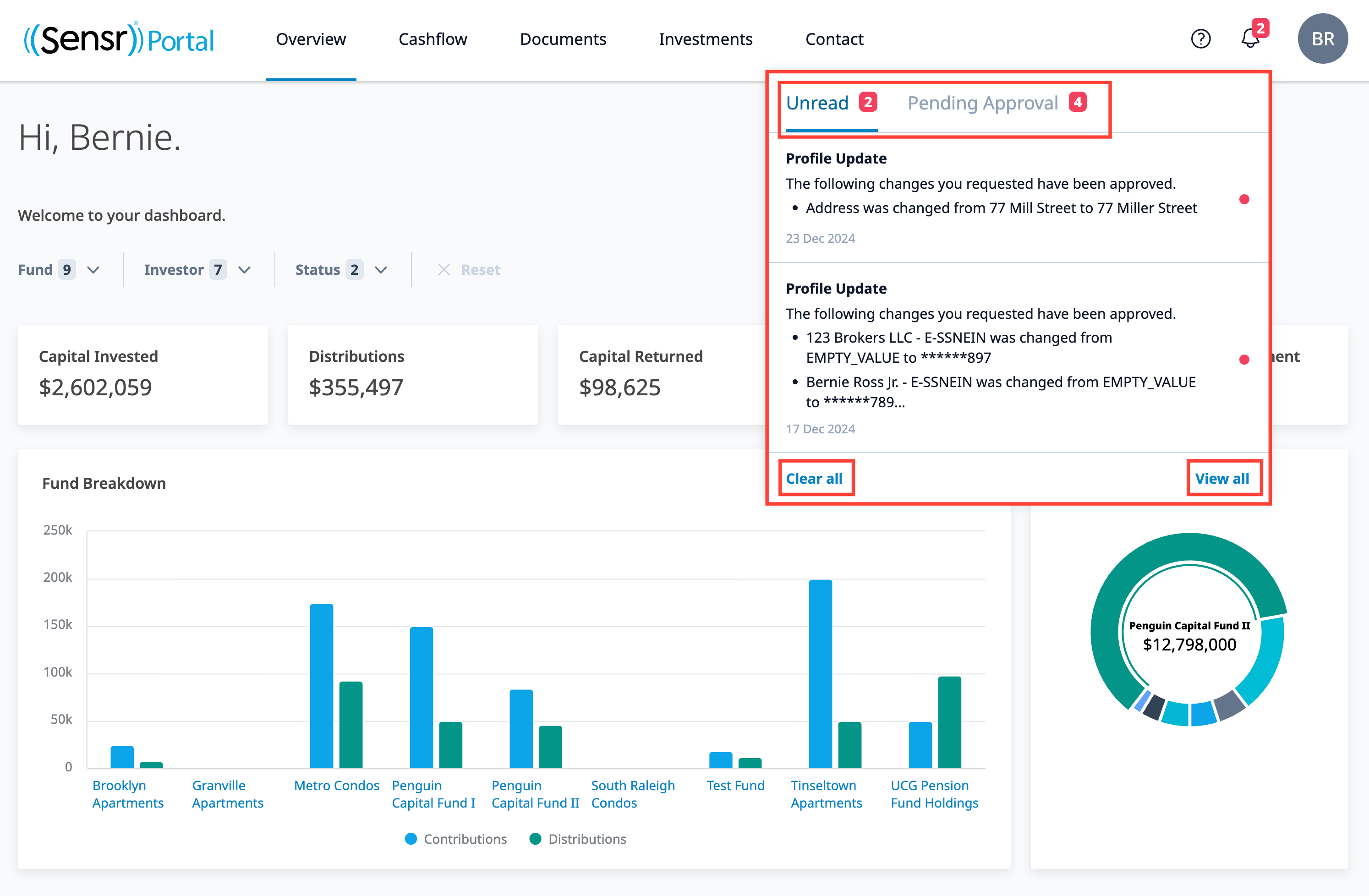
TIP: To see a full notification list, click View all. This takes the investor to the Notification page where all notifications are displayed under two status tabs: Unread and Read. There are three ways to set a notification item as read:
- Clicking on a notification
- Clicking on Mark all as read
- Clicking Clear all
Submitting a Change Request
After you make a profile change request, you will be notified via a green banner at the top of the page. Refreshing the page and clicking the notification bell display the recent change request under the pending tab.
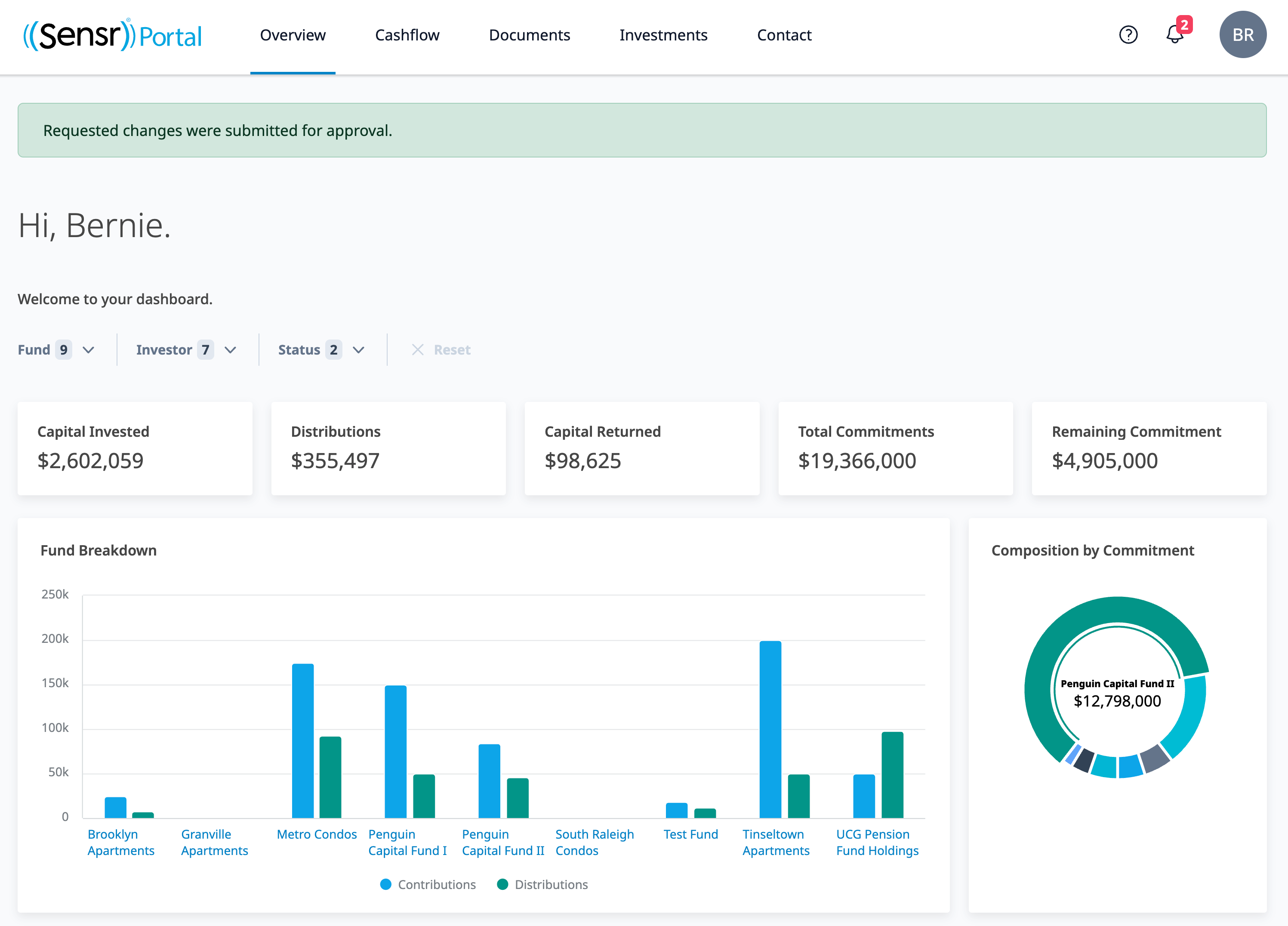
Return to the Notifications bell to view the recent change request under the pending approval tab.