All Documents Report
Admins can view and manage all client document information in the All Documents report easily accessible under the Reports menu > All Documents. The report contains information about all files in the portal, pending and published, including documents and images. Use the search and filter options to drill down results.

Report Overview
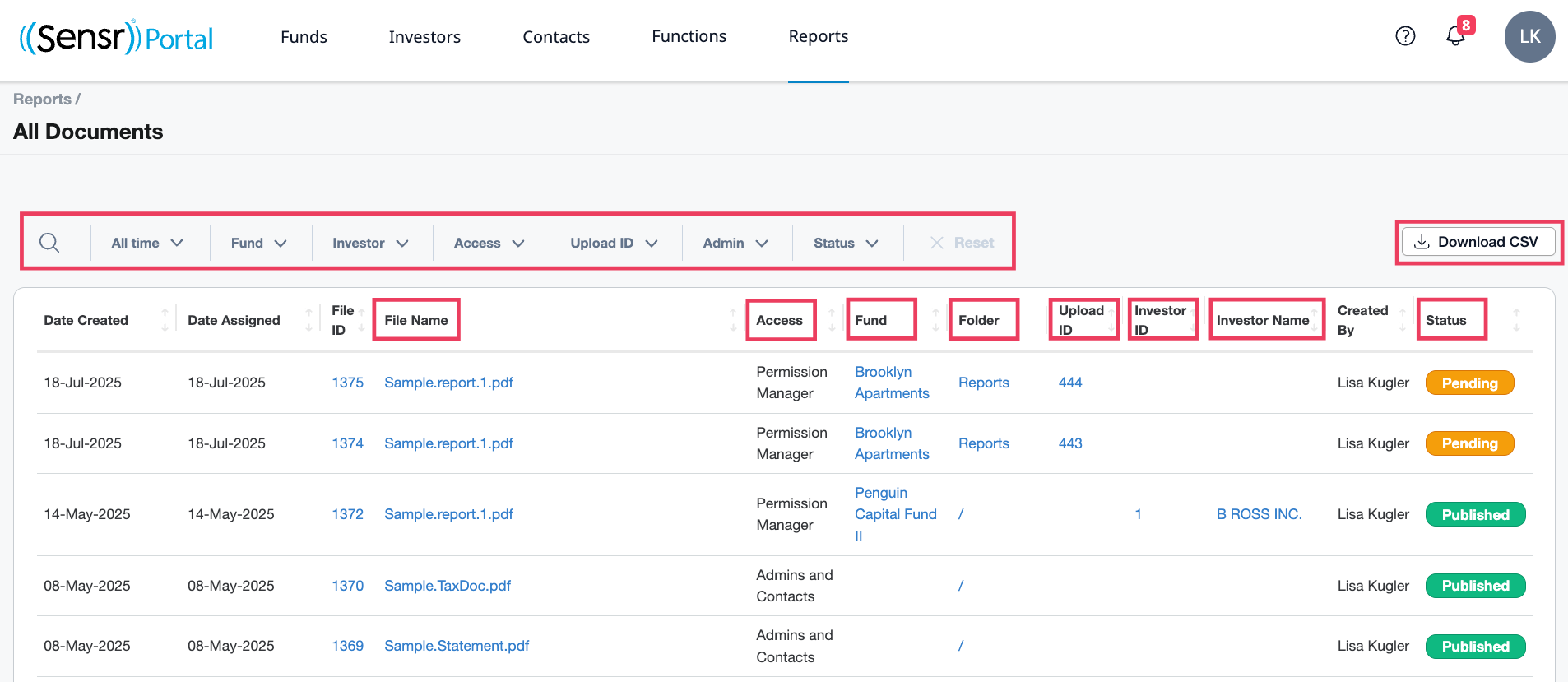
- Search & Filter - Documents can be filtered and searched by various criteria. Search is on the file name only.
- Download CSV - Documents can be downloaded in CSV format as needed and reflect the search and filters applied to the report.
- File Name - Refers to the file name which is hyperlinked to open the file in new tab.
- Access - Refers to the access type applied to the file. If Contact Permissions is enabled, all files uploaded using the File Upload Wizard will display Permission Manager.
- Fund - Refers to the related fund. If the file is uploaded via the File Upload Wizard, the relevant fund name is visible and hyperlinked.
- Folder - The folder name (hyperlinked). The root folder will display as a forward slash ( / ). Clicking the link opens the Documents tab in a new browser tab.
- Upload ID - If the file was uploaded using the File Upload Wizard, an upload ID hyperlink is available to open the relevant file upload.
- Investor ID- related investor ID.
- Investor Name - name of related investor.
- Status - Refers to the document status: Pending or Published.
- A Pending file is part of a pending bulk file upload.
- If a file is not Pending, it is Published.
- Deleted files are not visible in this report.
NOTE: The Investor Name, Investor ID and Fund columns will present as blank depending on whether or not a document was uploaded at the Fund or Investor level.
