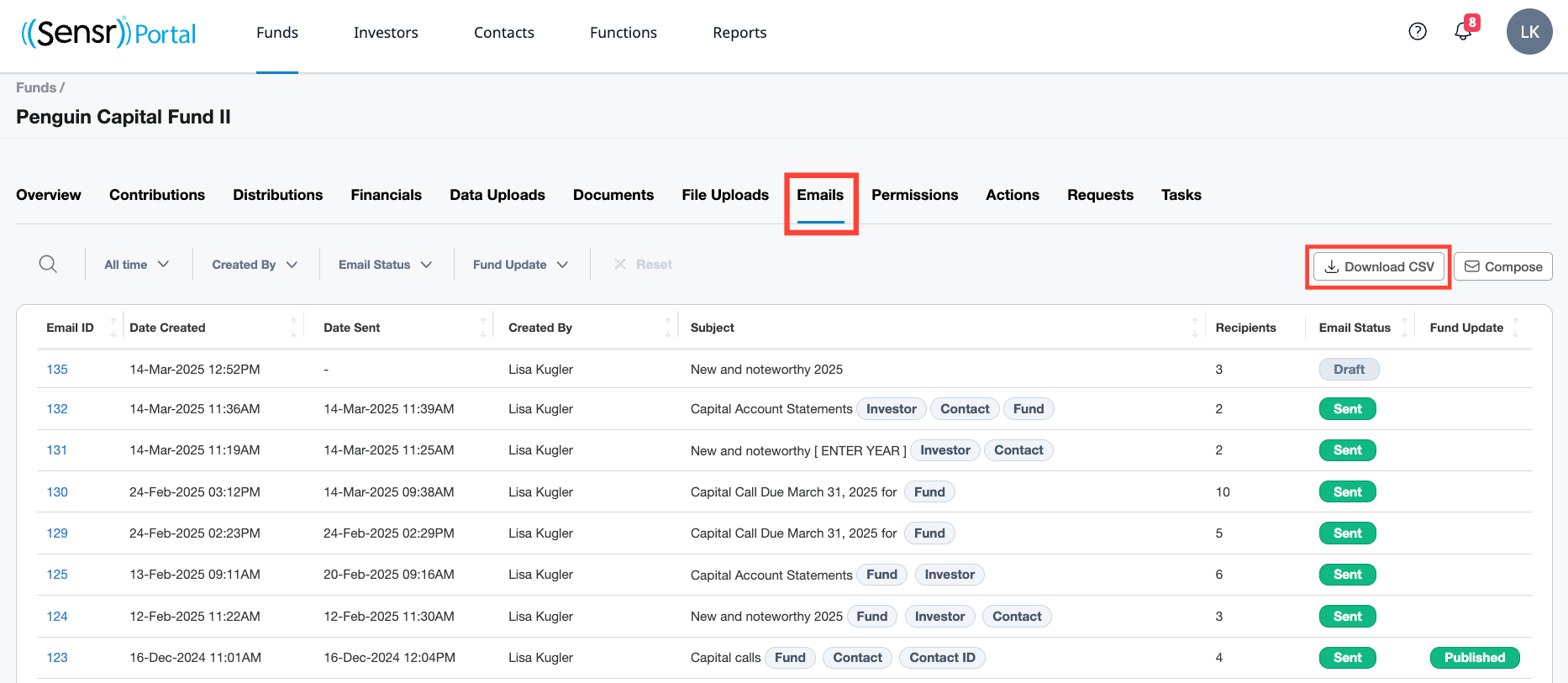Fund Details Page: Emails Tab
The Emails tab displays all existing emails for the related fund. Here you can view, edit and delete emails that have been drafted, published and sent to users. You can also download a list of emails as well as compose new emails.
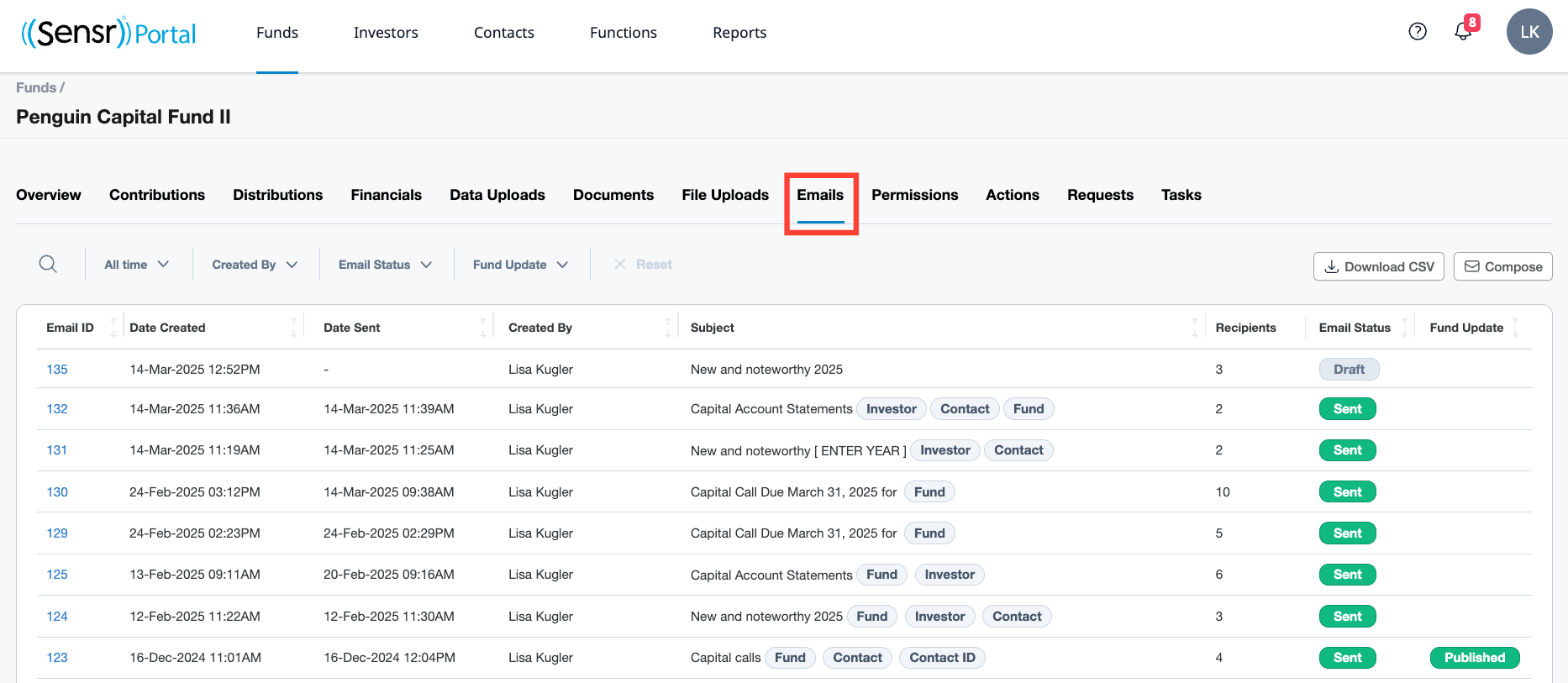
IMPORTANT: You cannot compose emails for a fund that has not been published.
Compose an Email
- Click +Compose.
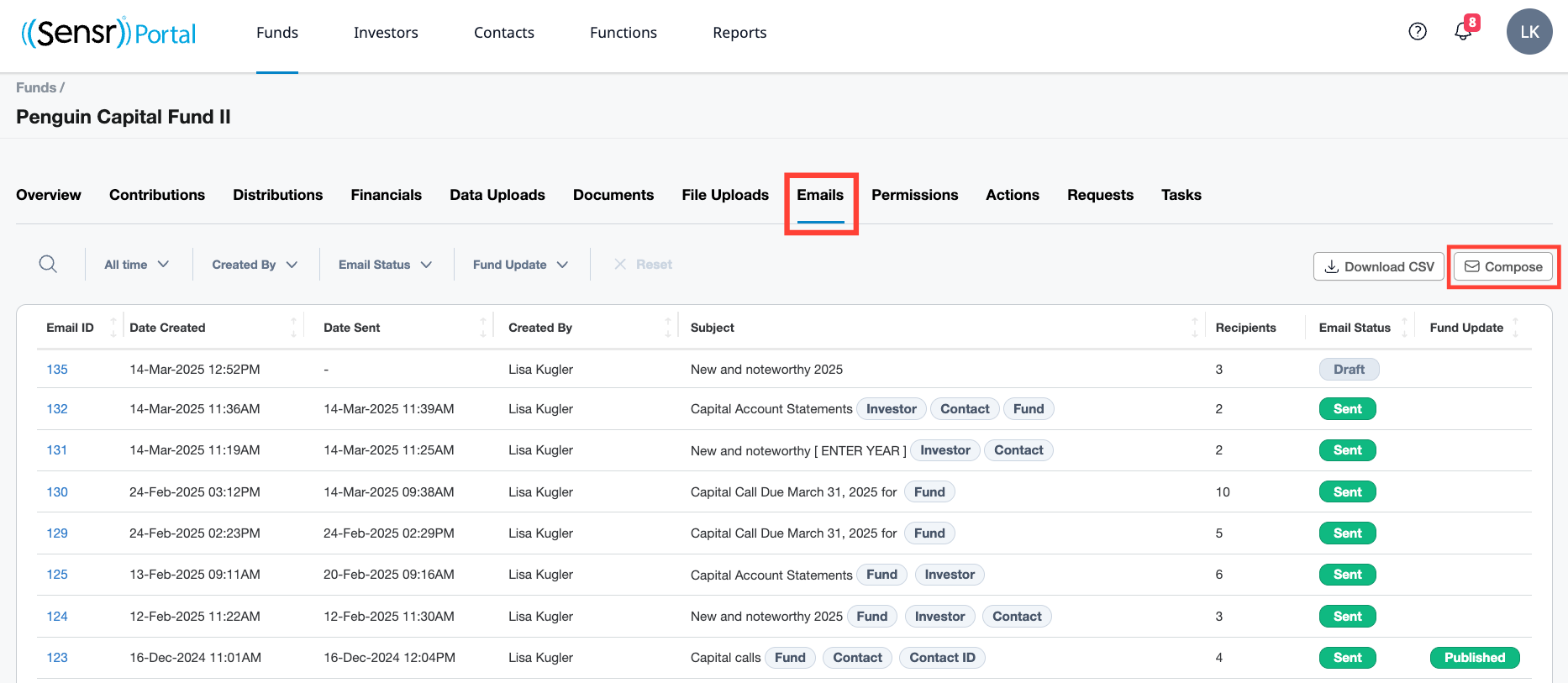
- This launches the Email Wizard where you begin on Step 1: Compose Email. Select the type of template (Standard or Custom) and complete the remainder of the fields to move to the next step and work your way through the workflow.
Edit or Delete an Email
Click on Email ID hyperlink to the left of the Title to reopen the Email Wizard workflow.

- If the email has not been sent, click the related step in the Email Wizard to make any modifications and proceed from there.
- If the email has been sent, you can opt to delete or publish/unpublish as a fund update.
- Once modifications are completed, click Resend.
- Alternately, if you want to delete an update, click Delete. A popup confirms your selection. Click OK to proceed or Cancel.
IMPORTANT: Deleting an email is an irreversible action.
Email Reports
Email summary reports are available to view and download a detailed breakdown of all emails sent out from the portal. This report is also accessible from the Communications Page.