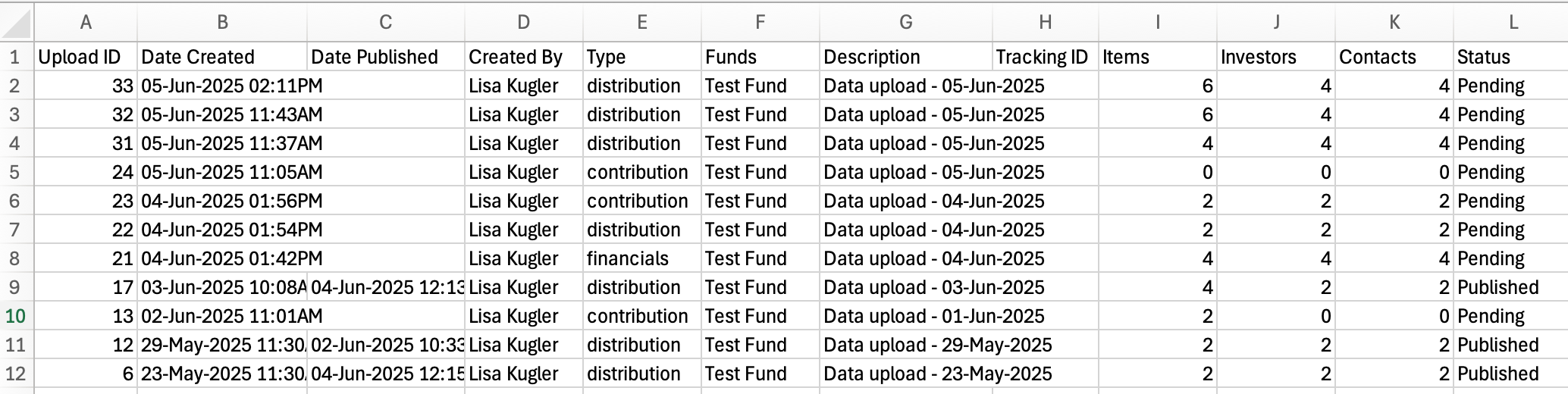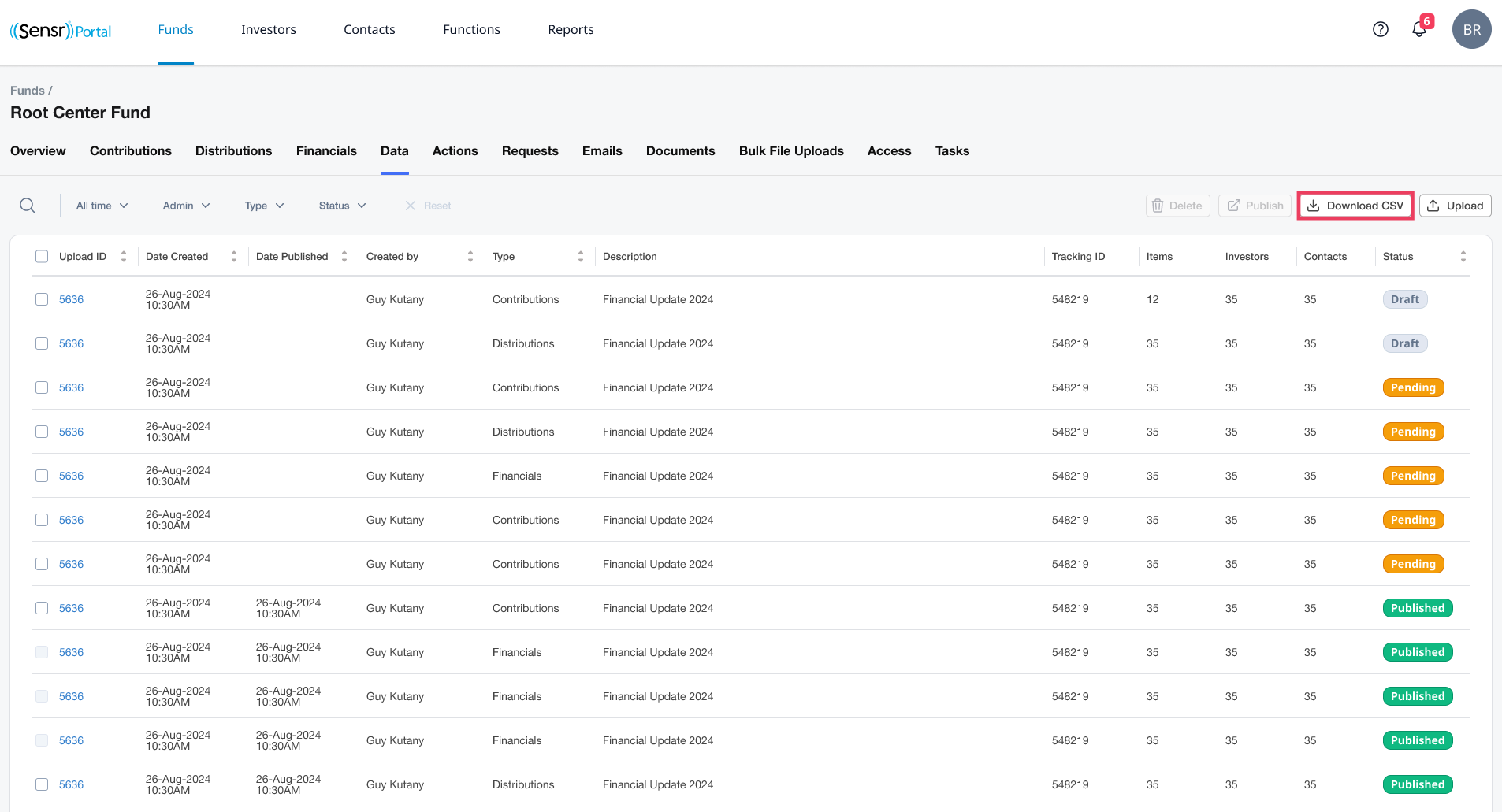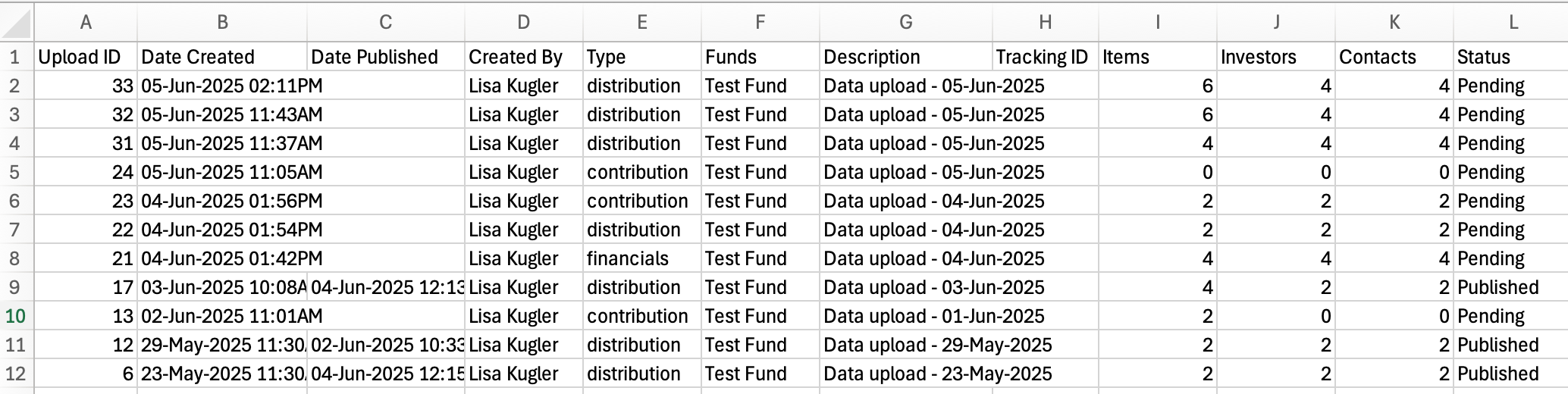Fund Details Page: Data Uploads Tab
The Data Uploads tab displays all data uploads for Contributions, Distributions and Financials for the related fund. You can perform various functions here, such as search sort and filter view based on Upload ID and status. The Upload button launches the Data Wizard.
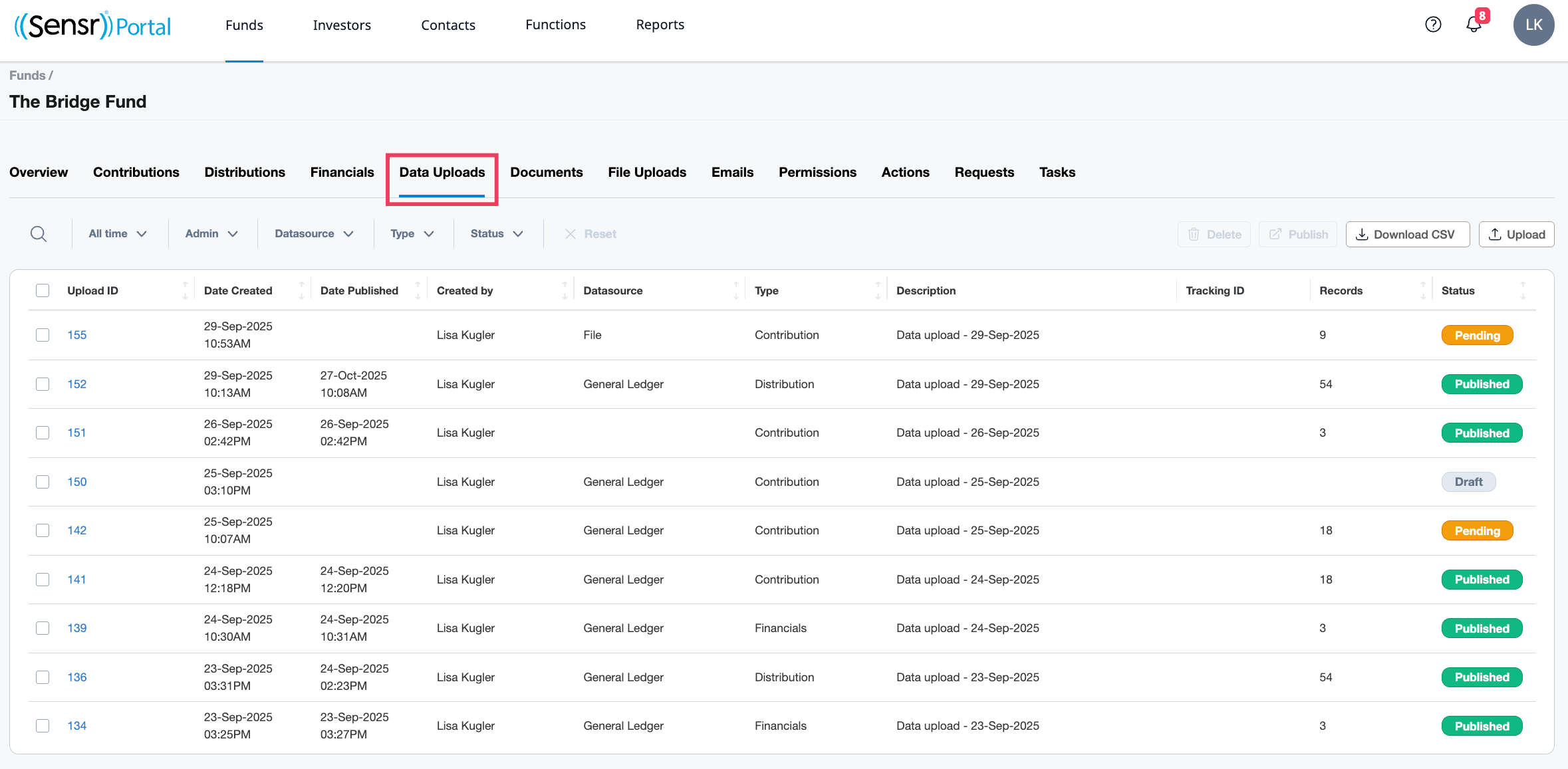
Upload Status
- Draft
- Upload is not yet visible to either admins or contacts
- Processing
- Upload is in the process of being uploaded.
- Pending
- Upload is visible to admins only.
- After processing is completed, the status changes to Pending allowing admins to view the upload as Pending across various areas of the portal.
- If the data upload is deleted with a Pending status, the data upload will be deleted.
- Published
- Data uploads are visible to both admins and contacts/investors with access to data.
- Once the data upload is verified and published, that status changes to Published. Rever to Pending will be an option after you select.
- Published Data uploads can be re-hidden from contacts by clicking Revert to Pending button.
Data Tab Buttons Overview
Admins can use the checkbox column to select one or more data uploads to publish or delete. By default, the Delete and Publish buttons are disabled until at least one Data Upload is selected.
- Download CSV button provides a CSV file of the data uploads in the table.
- Upload button launches the Data Wizard which allows you to upload data for Contribution, Distributions or Financials.
- Publish button allows you to select one or more uploads to bulk publish.
- Delete button allows you to select one or more uploads to bulk delete.
Bulk Publish and Bulk Delete Data Uploads
On the Functions: Data Tab Admins can use the checkbox column to select one or more data uploads to bulk publish or bulk delete data uploads.
Download the Table
To export all data uploads from the table, simply click on the Download CSV button.
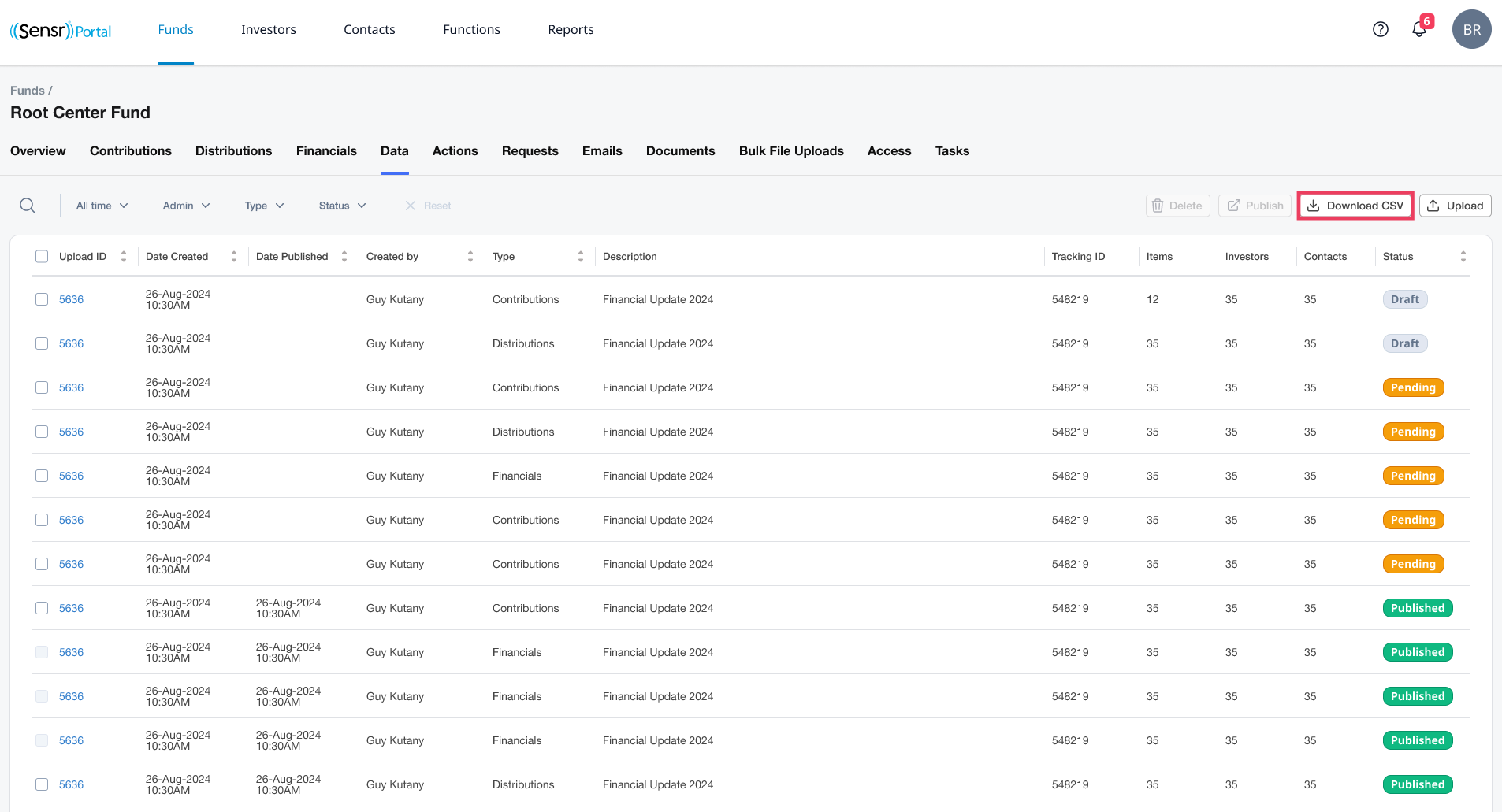
The downloaded file includes all details that are visible on the Fund Details Page: Data Tab seen above.