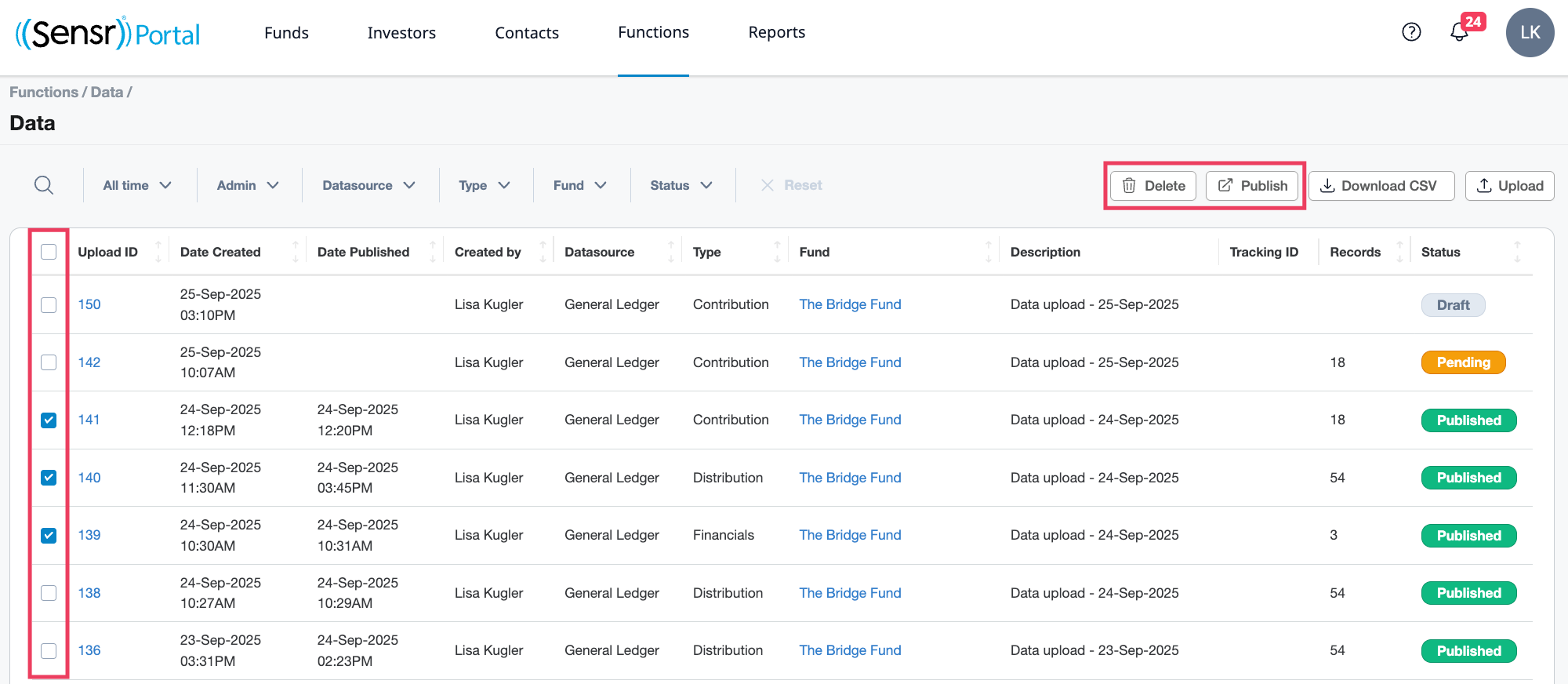Functions: Data
The Data page is located under the Functions menu. This is where admins can view and modify pending and published data uploads, as well as launch the Data Wizard. Use the search, sort, and filters to locate a specific upload and click Download CSV to download the data table.

Data Table Overview
The Data table includes the following columns that must be populated from the Data Wizard.
- Upload ID - click the link to navigate directly to the Data Wizard in the relevant status
- Date Created - date the upload was created
- Date Published - date the upload was published
- Created by - admin that created the upload
- Datasource - source of imported data
- Type - Contributions, Distributions or Financials
- Fund - click the link to view the Fund page
- Description - description of the upload
- Tracking ID - optional field entered in the Data Wizard *may be left blank
- Records - number of records in the source file
- Status - Pending, Draft, Published, Processing
Upload Status
- Draft
- Data Uploads that are not yet visible to either admins or contacts.
- Processing
- Data Uploads that are in the process of being uploaded/published.
- Pending
- Data Uploads are visible to admins only.
- After processing is completed, the status changes to Pending allowing admins to view the data upload as Pending across various areas of the portal.
- If you need to delete a data upload with a Pending status, the upload will be deleted.
- Published
- Data Uploads are visible to both admins and contacts.
- Once all data uploads have been verified and published by the user, the status changes to Published. Revert to Pending will be an option after you select.
- Published data uploads can be re-hidden from contacts by clicking the Revert to Pending button.
Bulk Publish and Bulk Delete Data
Admins can use the checkbox column to select one or more data uploads to bulk publish or bulk delete. Use the available filters to locate a specific data upload. By default, the Delete and Publish buttons are disabled until at least one data upload is selected.
- Delete - A popup window confirms deletion of any of the selected Data Uploads.
- Publish - A popup window appears to confirm publishing the selected File uploads. This includes Data uploads in a pending status.