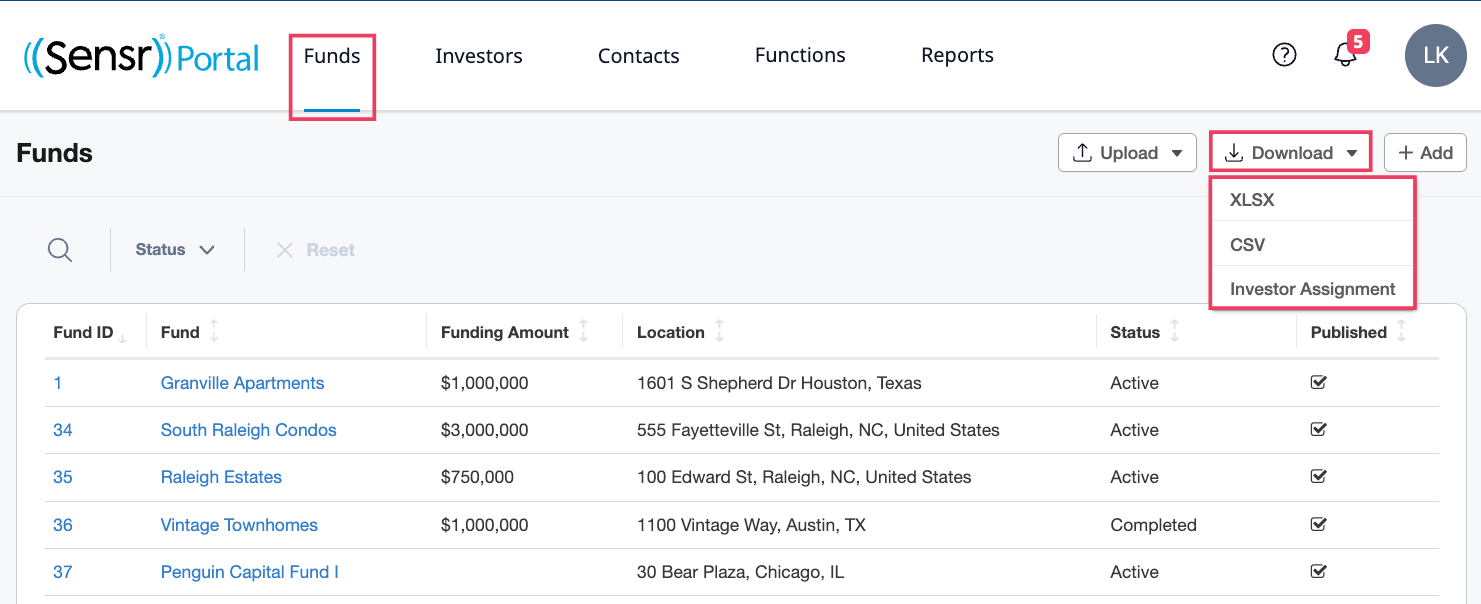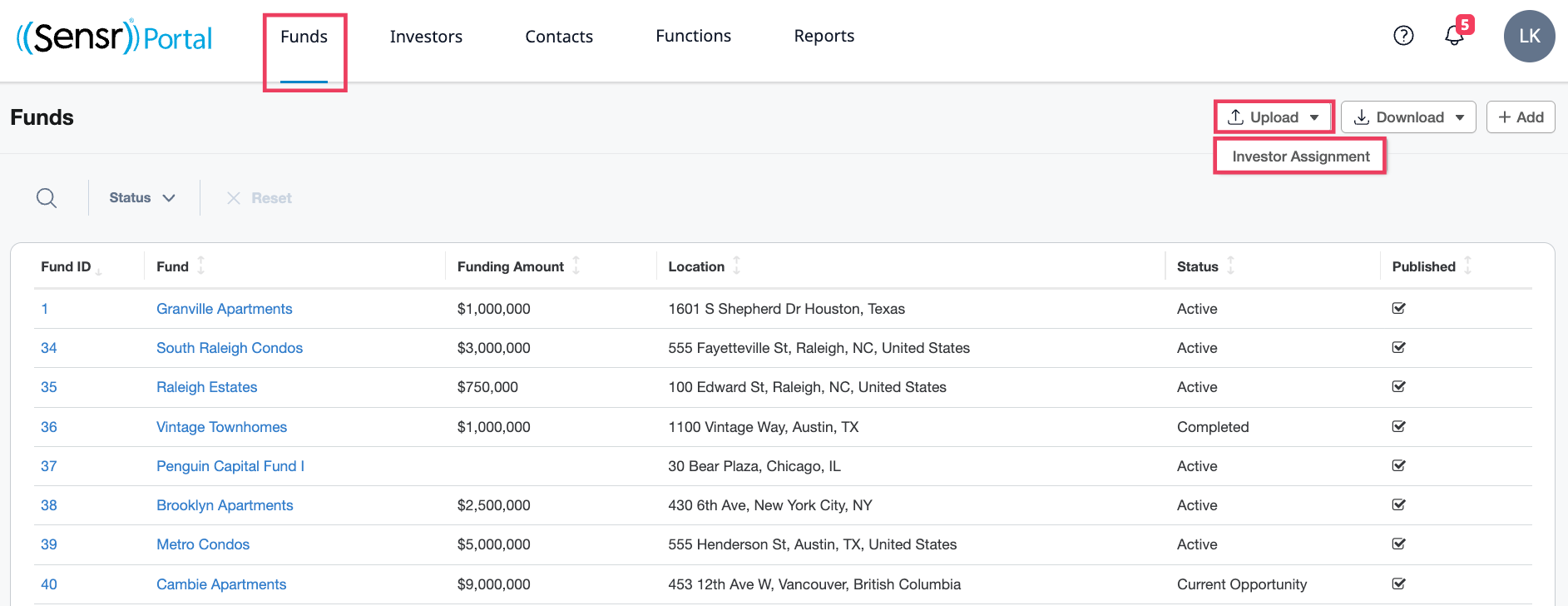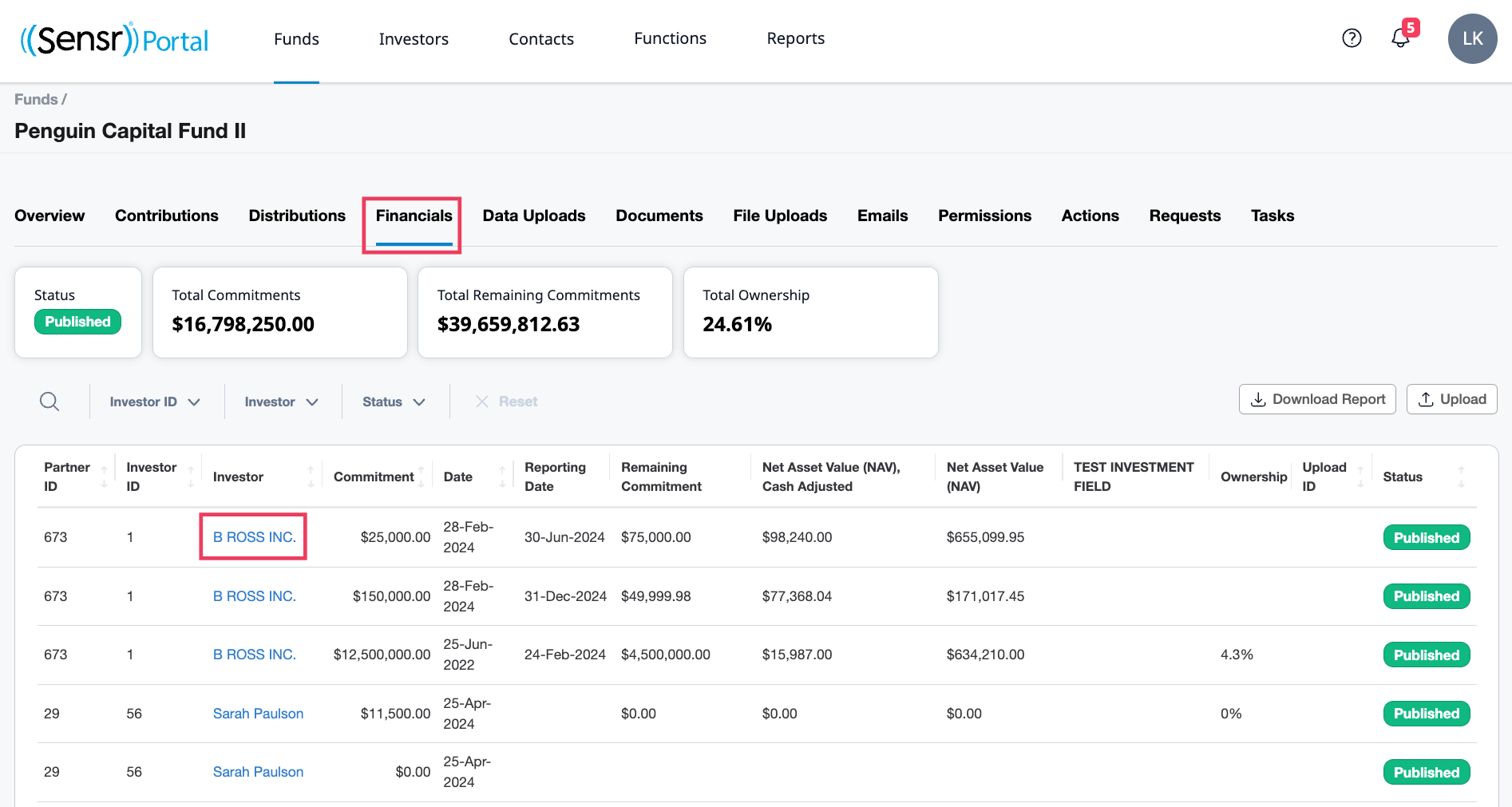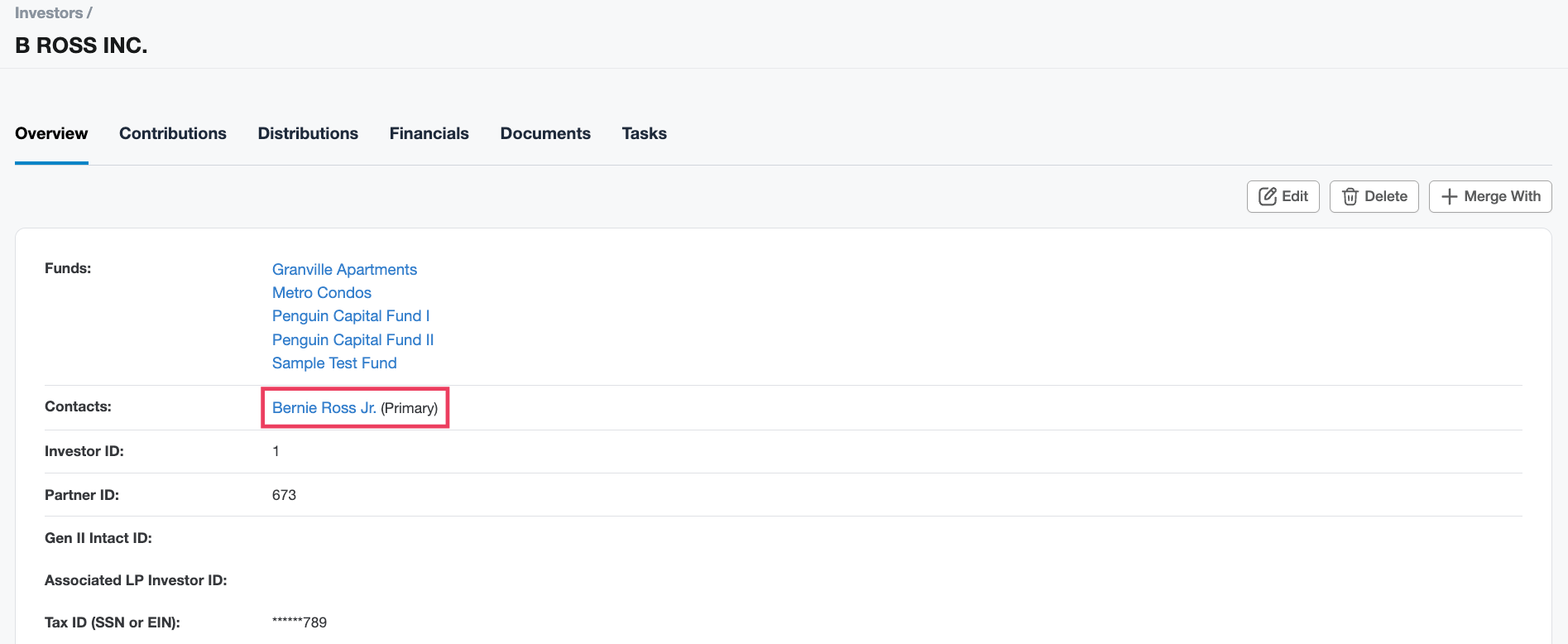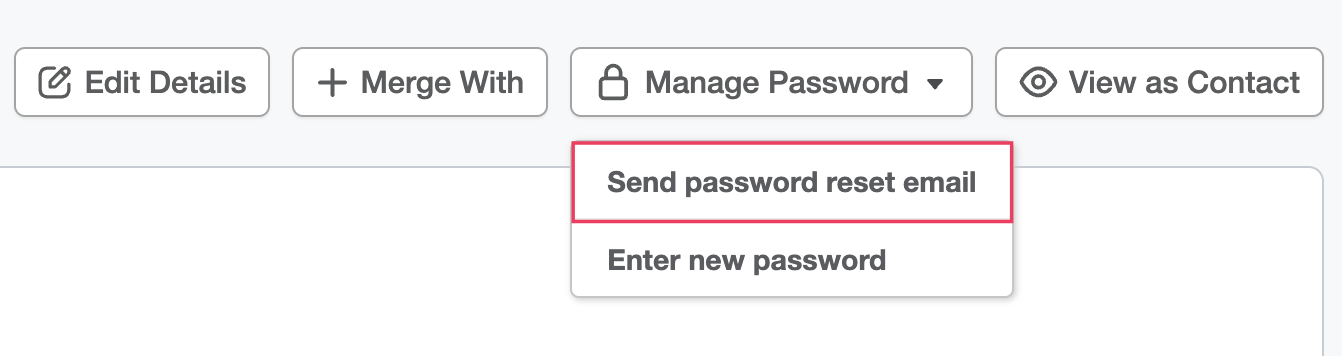Assign Investors to a Fund
Investors can be assigned to an Active Fund on a one-off basis, as well as added in bulk using the workflows below.
IMPORTANT: You must assign contacts to investors to ensure each investor can be assigned to funds. Refer to Assign Contacts to an Investor for details.
Assign Investors to a Fund Individually
- Navigate to the Investors page, select the desired investor.
- On the Investor Details Page: Overview tab, click on the Edit button.
- Scroll to the Funds section. If the investor has been assigned to other funds already, they will appear on the table. Click +Add Fund to add the investor to the fund using the dropdown menu which contains all funds to which the investor has not been assigned.
- Click Add.
- Then, click Update Investor.
Assign Investors to a Fund in Bulk
On the Funds page, click the Download button. Select Investor Assignment template from the menu.
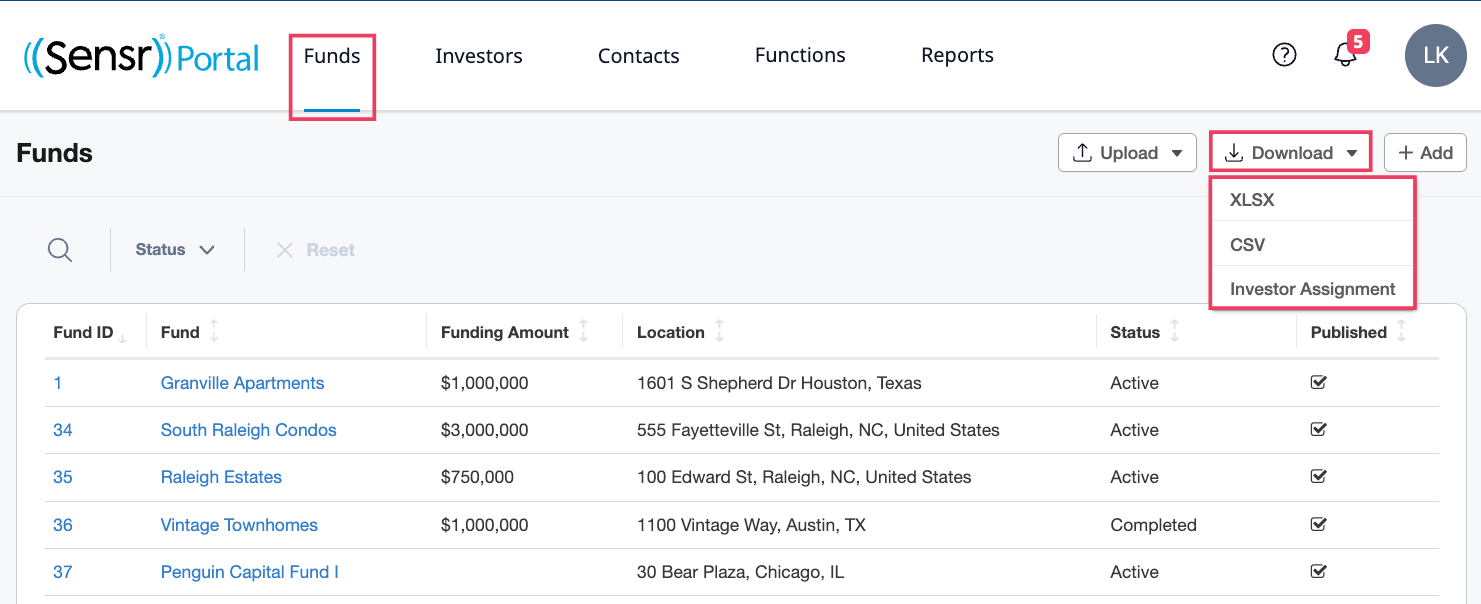
- The downloaded file will reflect the data already in the system (e.g., existing investor fund assignments).
- Provide the most up-to-date investor fund assignments and save the file.
- Ensure Fund ID and Investor ID are always provided.
- Remove any assignments that do not need to be changed.
Click Upload and select Investor Assignment. Select the related file to upload Investor Fund Assignment. A popup will appear with a message to verify the action. Click Okay to proceed with the update or click Cancel.
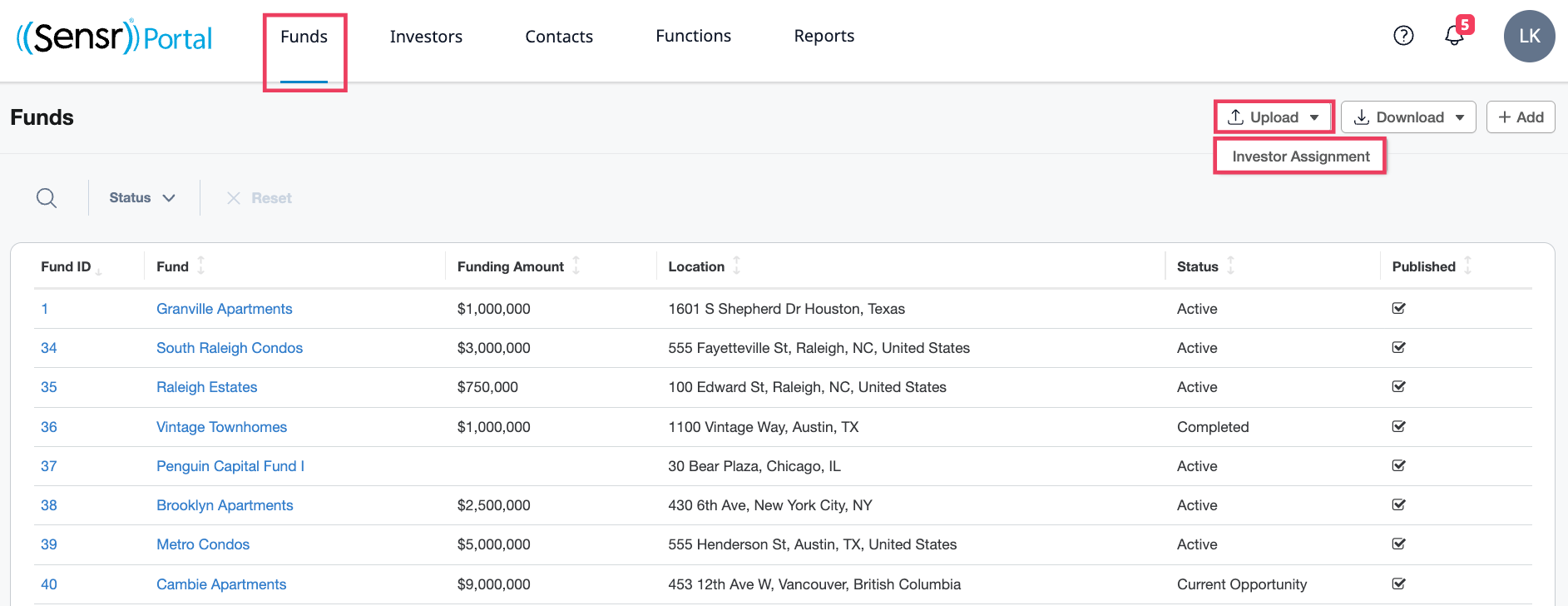
Invite New Investors Who Don't Already Have an Account in Sensr Portal
If you must create a new contact to add them as an investor to your fund, you will need to invite them to Sensr Portal for them to view their investment information.
Begin by clicking on the investor's profile in the Financials table. For example, let's say we need to invite Bernie Ross Jr. (primary contact of B ROSS INC. investor).
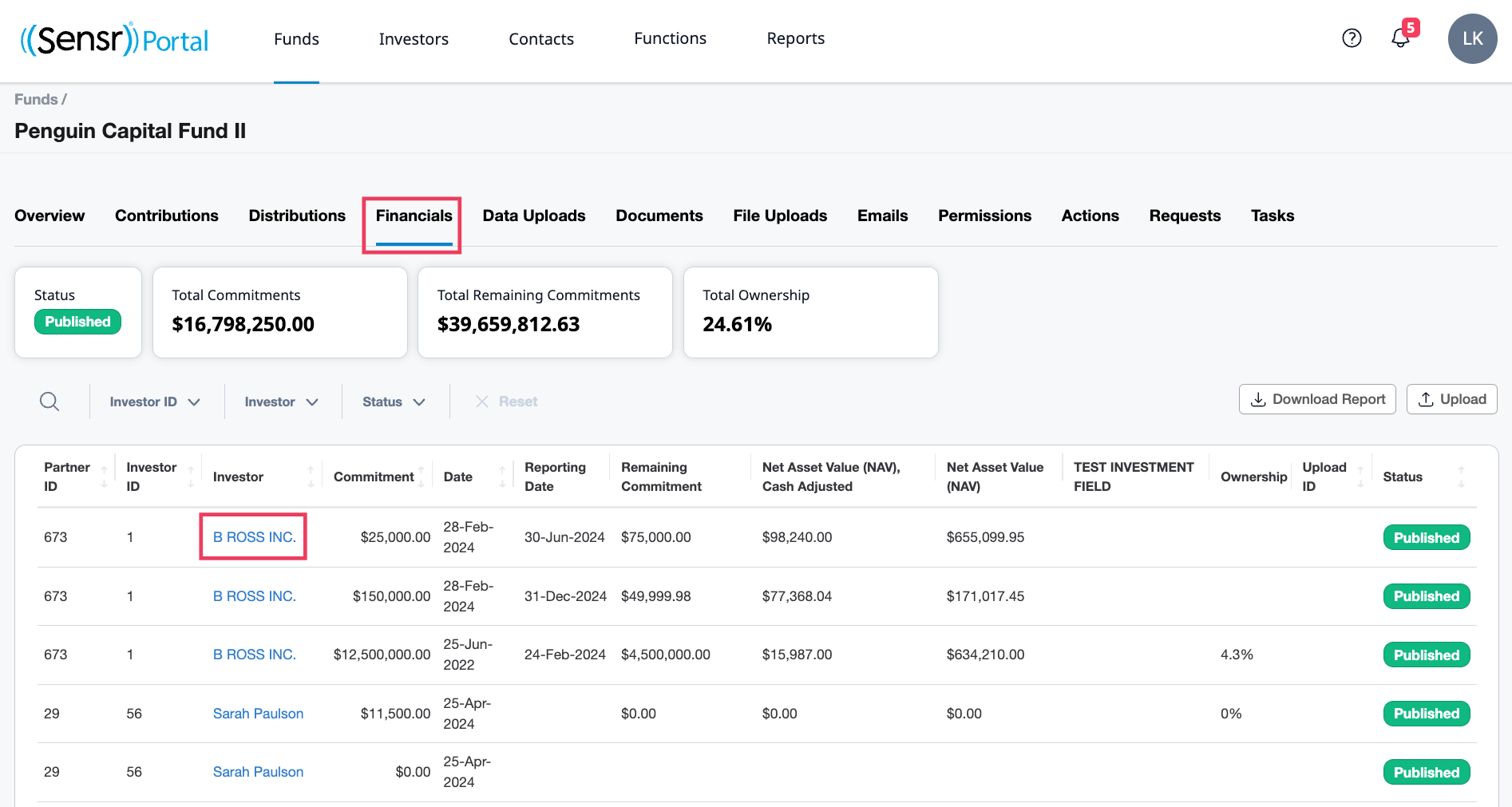
After clicking on B ROSS INC, you will see their investor profile on the Overview tab. Click the name of the related contact listed.
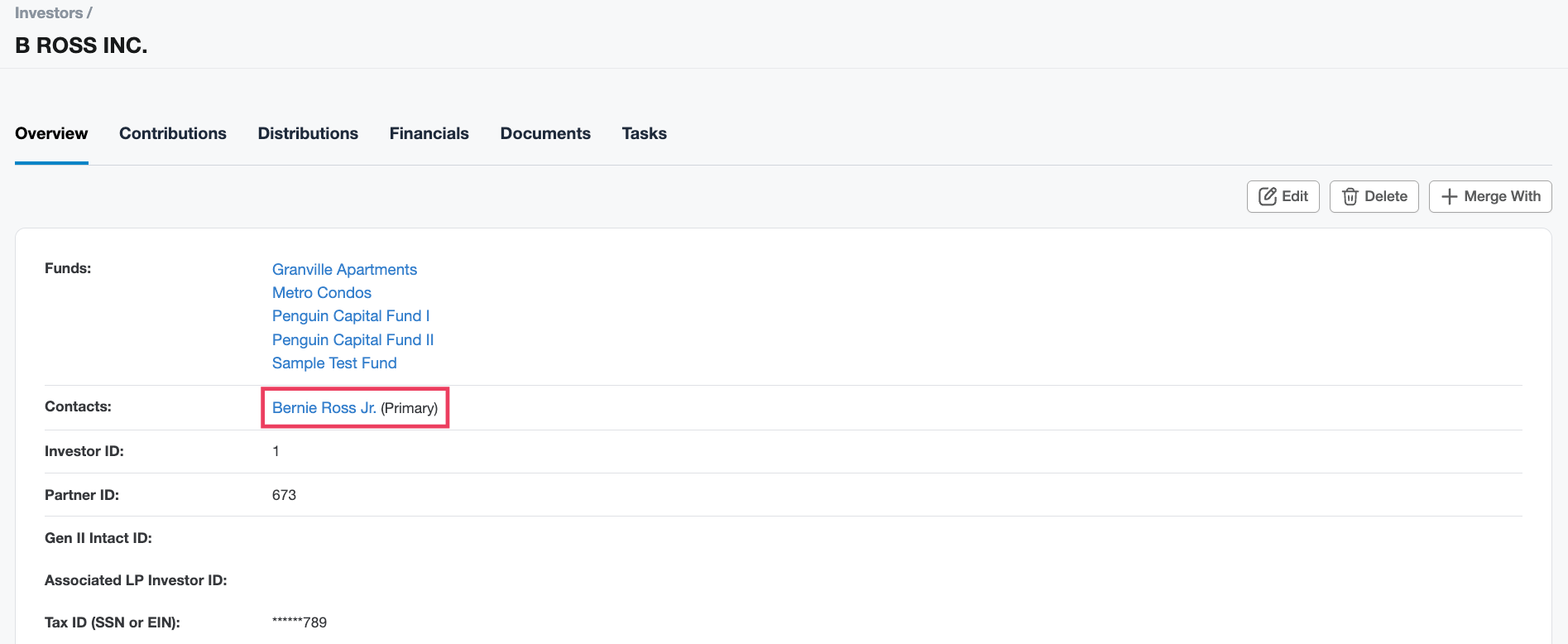
In the upper right, click on the option to Manage Password.
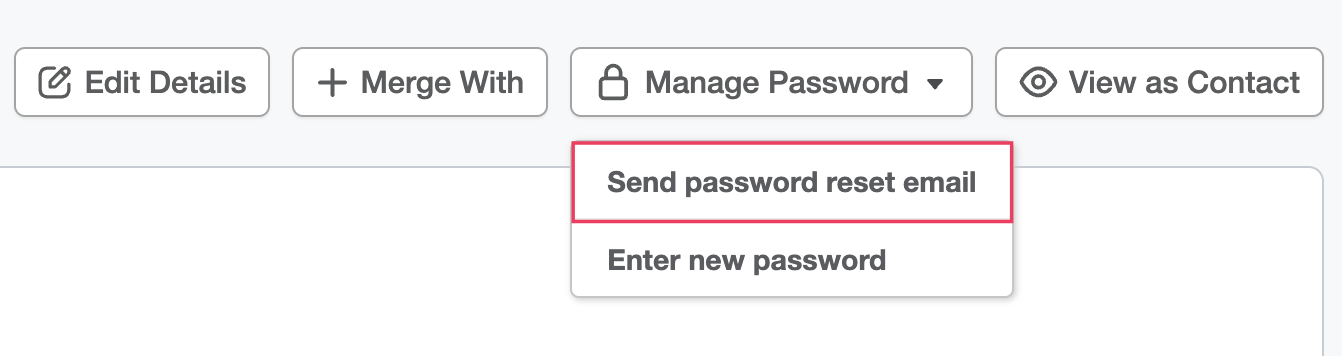
- From the menu, select Send password reset email - this will send an email out to the email address associated with Bernie's contact profile, where they will be asked to set their password and sign into your investor software to see their investments.
NOTE: The reset password email expires in 5 days.